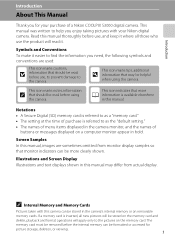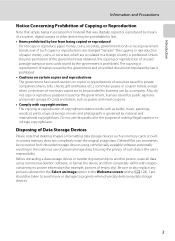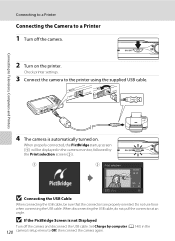Nikon COOLPIX S3000 Support Question
Find answers below for this question about Nikon COOLPIX S3000.Need a Nikon COOLPIX S3000 manual? We have 2 online manuals for this item!
Question posted by SANDEEPSEHGAL35 on February 24th, 2012
Suddenlyi Have A Black Screen In My Camera Can U Plz Tell Me About Its Setting
SUDDENLY i had got a black disply in my digi camera s3000 and yet it is work can u plz tell me about its setting or tell me where do i need to go for repair
Current Answers
Related Nikon COOLPIX S3000 Manual Pages
Similar Questions
My Camera Coolpics 5100.problem At Display System.is It Repairable?
(Posted by dmajumdar 1 year ago)
How Do You Fix A Nikon Coolpix S3000 Camera Lens Error
(Posted by corihe 10 years ago)
Camera Stopped Working, What Do I Do?
my camera stopped working, the lens is open but will not do anything
my camera stopped working, the lens is open but will not do anything
(Posted by jnowak83 11 years ago)
How To Turn Subject Tracking Mode Off
New camera, playing around with set. Put the tracking mode on but am unable to turn it off. A great ...
New camera, playing around with set. Put the tracking mode on but am unable to turn it off. A great ...
(Posted by rumblew 11 years ago)
Screen / Camera Keeps Turning Off
Screen/ camera keeps turning off after a few seconds
Screen/ camera keeps turning off after a few seconds
(Posted by sandradavies7 13 years ago)