Nikon COOLPIX P100 Support Question
Find answers below for this question about Nikon COOLPIX P100.Need a Nikon COOLPIX P100 manual? We have 2 online manuals for this item!
Question posted by dusco on December 5th, 2010
When Zoomed Out The Lcd Gets Very Blurry.
Is the display going to be blurry at higher zooms or is this correctable with settings? will the pictures look like whats on the display?
Current Answers
There are currently no answers that have been posted for this question.
Be the first to post an answer! Remember that you can earn up to 1,100 points for every answer you submit. The better the quality of your answer, the better chance it has to be accepted.
Be the first to post an answer! Remember that you can earn up to 1,100 points for every answer you submit. The better the quality of your answer, the better chance it has to be accepted.
Related Nikon COOLPIX P100 Manual Pages
P100 User's Manual - Page 7
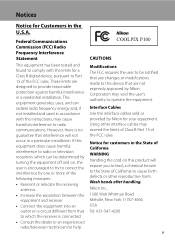
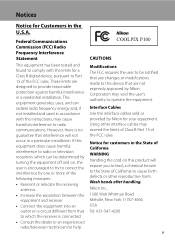
... or provided by Nikon for Customers in the U.S.A. COOLPIX P100
CAUTIONS
Modifications The FCC requires the user to be...reception, which the receiver is encouraged to try to correct the interference by Nikon Corporation may exceed the limits... or an experienced radio/television technician for a Class B digital device, pursuant to provide reasonable protection against harmful interference in...
P100 User's Manual - Page 12
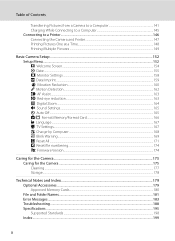
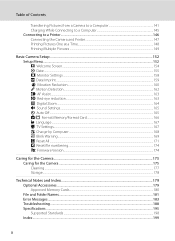
......146 Connecting the Camera and Printer...147 Printing Pictures One at a Time...148 Printing Multiple Pictures ...149
Basic Camera Setup ...152 Setup Menu...152 c Welcome Screen...154 d Date ...155 e Monitor Settings...158 f Date Imprint ...159 g Vibration Reduction...160 U Motion Detection...162 h AF Assist ...163 K Red-eye reduction...163 u Digital Zoom...164 i Sound Settings...165 k Auto Off...
P100 User's Manual - Page 13
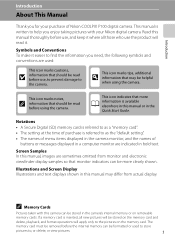
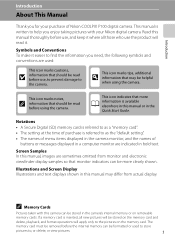
...
buttons or messages displayed in a computer monitor are indicated in the Quick Start Guide. This manual is inserted, all new pictures will read it where all those who use the product will be read before use , to prevent damage to as a "memory card". • The setting at the time of Nikon COOLPIX P100 digital camera. Read this...
P100 User's Manual - Page 14
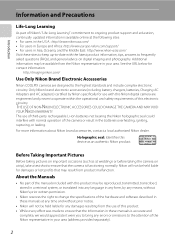
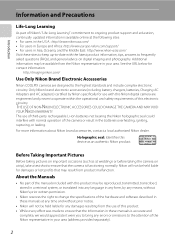
...dealer. Before Taking Important Pictures
Before taking the camera on digital imaging and photography.
THE USE OF NON-NIKON ELECTRONIC ACCESSORIES COULD DAMAGE THE CAMERA AND MAY VOID YOUR ...contact information:
http://imaging.nikon.com/
Use Only Nikon Brand Electronic Accessories
Nikon COOLPIX cameras are engineered and proven to operate within the operational and safety requirements of ...
P100 User's Manual - Page 15


..., digital camera or other device may be taken to avoid injury or damage to property when physically destroying data storage devices.
3 Disposing of Data Storage Devices
Please note that deleting images or formatting data storage devices such as passes and meal coupons. • Comply with images containing no private information (for example, pictures...
P100 User's Manual - Page 32
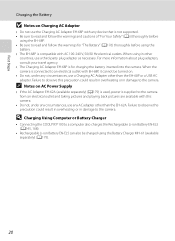
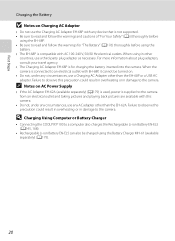
... could result in overheating or in damage to the camera. D Charging Using Computer or Battery Charger
• Connecting the COOLPIX P100 to a computer also charges the Rechargeable Li-ion ...supplied to the camera from an electrical outlet and taking pictures and playing back pictures are available with this precaution could result in overheating or in damage to the camera. When using the...
P100 User's Manual - Page 38


... number of exposures remaining will turn on the remaining capacity of pictures that can be displayed. Auto mode
3 Check the battery level and number of
exposures remaining in A (auto) mode, an automatic, "pointand-shoot" mode recommended for first-time users of digital cameras.
1 Remove the lens cap and press the power
switch.
• The...
P100 User's Manual - Page 45
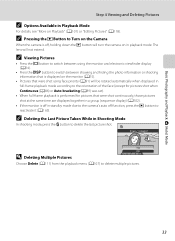
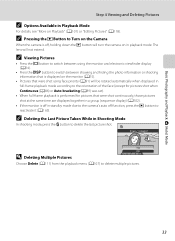
... according to the orientation of the face (except for pictures shot when Continuous (A86) or Auto bracketing (A89) was set).
• When full-frame playback is performed for pictures that were shot continuously, those pictures shot at the same time are displayed together in a group (sequence display) (A102).
• If the monitor is off function, press...
P100 User's Manual - Page 54
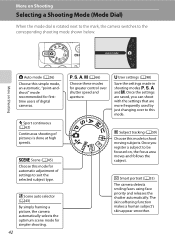
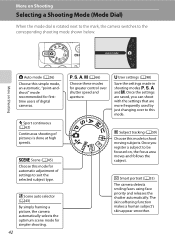
...Sport continuous (A62) Continuous shooting of settings to the corresponding shooting mode shown below.
F Smart portrait (A55)
The camera detects smiling faces using face priority and...) By simply framing a picture, the camera automatically selects the optimum scene mode for simpler shooting.
42
A, B, C, D (A66)
Choose these modes for firsttime users of digital cameras. Auto mode
More on ...
P100 User's Manual - Page 73
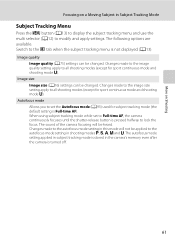
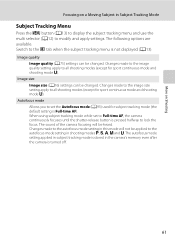
Autofocus mode Allows you to set to modify and apply settings. The autofocus mode setting applied in subject tracking mode is stored in the camera's memory even after the camera is not displayed (A13). Changes made to the autofocus mode setting in this mode will be applied to the autofocus mode setting in Subject Tracking Mode
Subject Tracking Menu...
P100 User's Manual - Page 94


...Shooting Options: Shooting Menu (A, B, C, D Modes)
B White Balance
Set to set white balance under incandescent lighting. Digital cameras can be
82 Applied Simultaneously" (A96) for more information. See "... white balance setting that white objects appear white whether seen in the monitor (A8). See "Preset Manual" (A83) for direct sunlight. This is displayed in most situations...
P100 User's Manual - Page 129


...zoom control g/f during recording.
• During recording, o and p blink in the
17
monitor.
Erase 1 image? The current voice memo must be deleted before a new voice memo can be recorded while the k button is pressed again.
• Pictures... with cameras other than COOLPIX P100.
Deleting Voice Memos
Choose a picture with a voice memo attached is displayed in microphone...
P100 User's Manual - Page 149


...
Erase 1 image?
Deleting Movie
Press the l button, when displayed in full-frame playback mode (A32), or when selected in ... button.
15/05/2010 15:30 0010.MOV
Use the zoom control g or f during playback to full-frame playback mode...is pressed.*
P Resume playback.
Yes No
Movies recorded with cameras other than COOLPIX P100 cannot be performed with the playback controls at the top of...
P100 User's Manual - Page 154
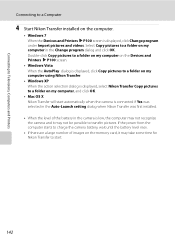
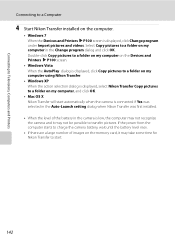
...Nikon Transfer to start automatically when the camera is connected if Yes was selected in the Auto-Launch setting dialog when Nikon Transfer was first installed...camera and it may not be possible to transfer pictures. Double-click Copy pictures to a folder on my computer on the Devices and Printers K P100 screen.
• Windows Vista When the AutoPlay dialog is displayed, click Copy pictures...
P100 User's Manual - Page 164
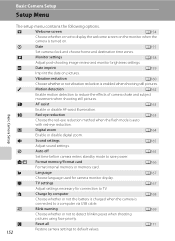
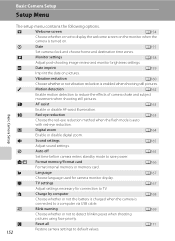
... reduction is auto
with red-eye reduction.
u
Digital zoom
A164
Enable or disable digital zoom. k
Auto off
A165
Set time before camera enters standby mode to default values.
152 l/m Format memory/Format card
A166
Format internal memory or memory card. c
Welcome screen
A154
Choose whether or not to display the welcome screen on the monitor when the...
P100 User's Manual - Page 170
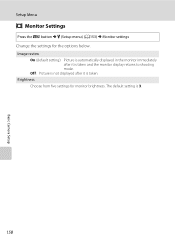
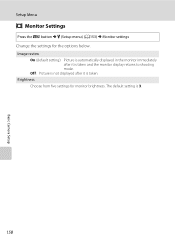
... after it is taken. Image review
On (default setting): Picture is automatically displayed in the monitor immediately after it is 3.
158 The default setting is taken and the monitor display returns to shooting mode.
Brightness
Choose from five settings for the options below. Basic Camera Setup
Setup Menu
e Monitor Settings
Press the d button M z (Setup menu) (A153) M Monitor...
P100 User's Manual - Page 201
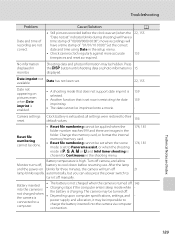
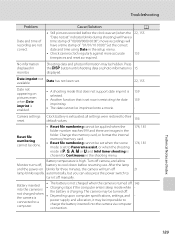
... images in the setup menu.
• Check camera clock regularly against more accurate
155
timepieces and reset as required. Set the correct
date and time using Date in the folder.
Battery temperature is 15
displayed. Technical Notes and Index
189 No information displayed in the shooting menu. The camera may be turned off , battery to cool...
P100 User's Manual - Page 205
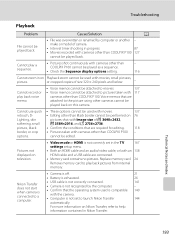
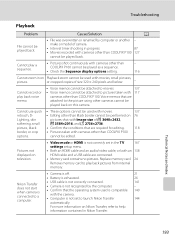
... quick • These options cannot be used with cameras other than COOLPIX P100 cannot be used with cameras other than COOLPIX P100 127
cannot be played back.
Pictures not displayed on television.
• Video mode or HDMI is not set in progress.
87
• Movies recorded with cameras other than COOLPIX P100 - Playback zoom cannot be played as a sequence.
• Check the...
P100 User's Manual - Page 207
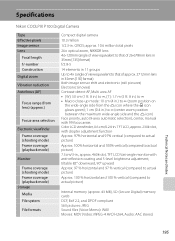
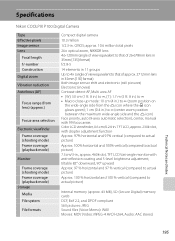
...)
Monitor
Frame coverage (shooting mode) Frame coverage (playback mode) Storage Media File system
File formats
Compact digital camera
10.3 million
1/2.3-in. Specifications
Nikon COOLPIX P100 Digital Camera
Type Effective pixels Image sensor Lens
Focal length f/-number Construction Digital zoom
Vibration reduction Autofocus (AF)
Focus range (from the K icon where the F icon glows green); 1 cm...
P100 User's Manual - Page 210


Specifications
Supported Standards
• DCF: Design Rule for Camera File System is a standard widely used in the digital camera industry to ensure compatibility among different makes of camera.
• DPOF: Digital Print Order Format is an industry-wide standard that allows pictures to be printed from print orders stored on the memory card.
• Exif version 2.2: This...
Similar Questions
Why Can't I Get My Coolpix P100 Camera To Take Pictures
(Posted by tokron47 10 years ago)
Nikon Coolpix P100 How To Take Off Time Stamp On Pictures
(Posted by jhernched 10 years ago)
Manual / Digital Camera D3100
(Posted by simoneodin 10 years ago)
Audio Input Modification
is it possible to add an external stereo mic input? Is there room for a micro mini receptacle?
is it possible to add an external stereo mic input? Is there room for a micro mini receptacle?
(Posted by saronson 11 years ago)
Can The Camera Coolpix S2000 Read A Compact Flash Card Of 4 Gb?
Can the camera coolpix S2000 read a compact flash card of 4 GB? or it needs a firmware update? Pleas...
Can the camera coolpix S2000 read a compact flash card of 4 GB? or it needs a firmware update? Pleas...
(Posted by majdinammour 12 years ago)

