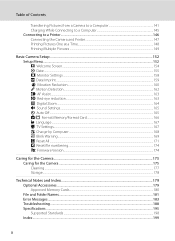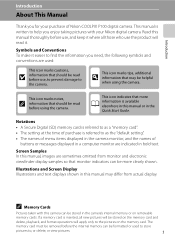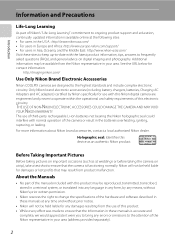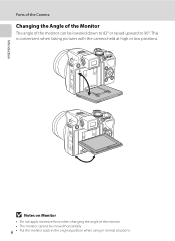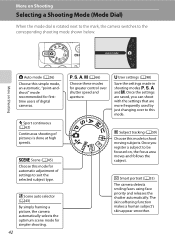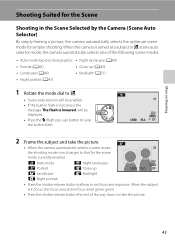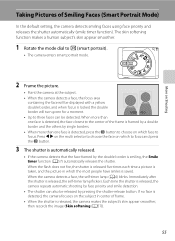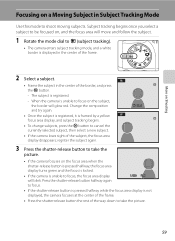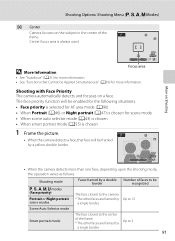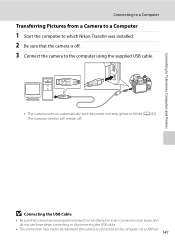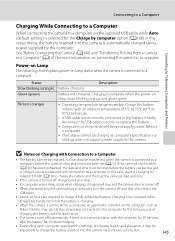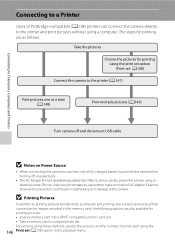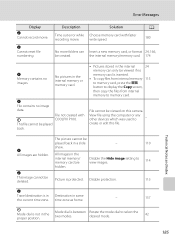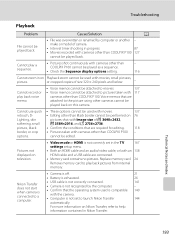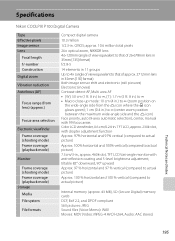Nikon COOLPIX P100 Support Question
Find answers below for this question about Nikon COOLPIX P100.Need a Nikon COOLPIX P100 manual? We have 2 online manuals for this item!
Question posted by auSlu on September 2nd, 2014
P100 Why Are My Pictures Hidden
The person who posted this question about this Nikon product did not include a detailed explanation. Please use the "Request More Information" button to the right if more details would help you to answer this question.
Current Answers
Related Nikon COOLPIX P100 Manual Pages
Similar Questions
How To Delete All Pictures On A Nikon Coolpix P100
(Posted by johnShado 9 years ago)
Why Can't I Get My Coolpix P100 Camera To Take Pictures
(Posted by tokron47 10 years ago)
How To Delete All Pictures For Digital Camera Nikon Coolpix L22
(Posted by slinDrJGF 10 years ago)
Sharp Picture
How controls can I use the sharpen my pictures on the kikon coolpix p100?
How controls can I use the sharpen my pictures on the kikon coolpix p100?
(Posted by bowejn 11 years ago)
Can The Camera Coolpix S2000 Read A Compact Flash Card Of 4 Gb?
Can the camera coolpix S2000 read a compact flash card of 4 GB? or it needs a firmware update? Pleas...
Can the camera coolpix S2000 read a compact flash card of 4 GB? or it needs a firmware update? Pleas...
(Posted by majdinammour 12 years ago)