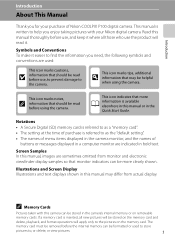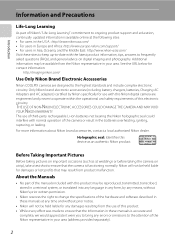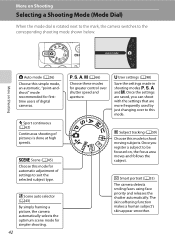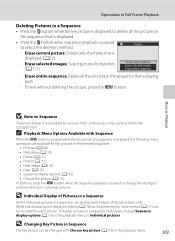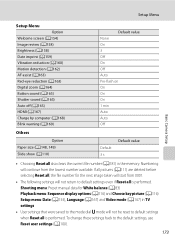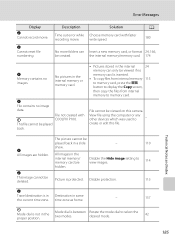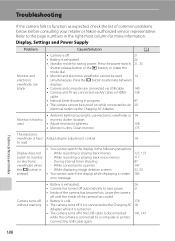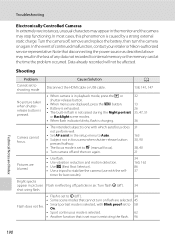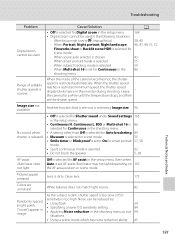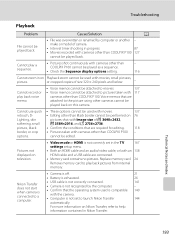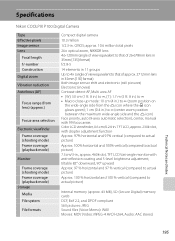Nikon COOLPIX P100 Support Question
Find answers below for this question about Nikon COOLPIX P100.Need a Nikon COOLPIX P100 manual? We have 2 online manuals for this item!
Question posted by Anonymous-31777 on June 21st, 2011
Display Screen Problem
My Nikon Coolpix P100. When i switch on my camera the display screen remain black. But it comes on only when i make videos so i can't have access to the menu to reset the camera. Is there a button combinasion to reset the camera?? Please help!!!!
Current Answers
Related Nikon COOLPIX P100 Manual Pages
Similar Questions
Manual / Digital Camera D3100
(Posted by simoneodin 10 years ago)
Audio Input Modification
is it possible to add an external stereo mic input? Is there room for a micro mini receptacle?
is it possible to add an external stereo mic input? Is there room for a micro mini receptacle?
(Posted by saronson 11 years ago)
Problems About Nikon Coolpix L26
hi sir,,, i wanna suggestn frm u....i my qustn is which is the better point n shoot digital camera w...
hi sir,,, i wanna suggestn frm u....i my qustn is which is the better point n shoot digital camera w...
(Posted by akravi0007 11 years ago)