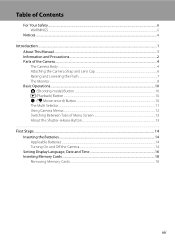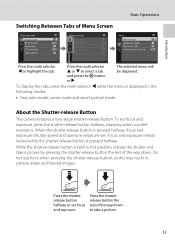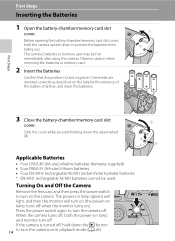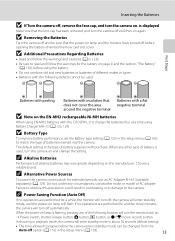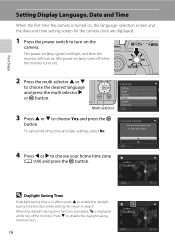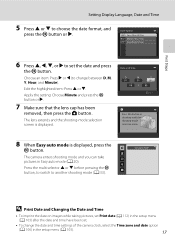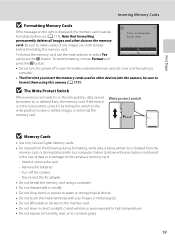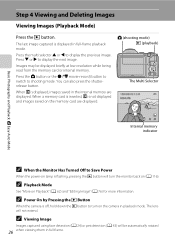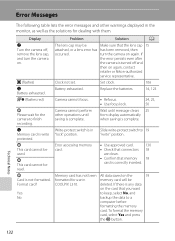Nikon COOLPIX L310 Support Question
Find answers below for this question about Nikon COOLPIX L310.Need a Nikon COOLPIX L310 manual? We have 1 online manual for this item!
Question posted by shankarsmurthy on March 11th, 2013
Camera Is Not Displaying 'switch Off The Camera, Open The Lens Cap, And Then Swi
i purchased nikon coolpix L310. My camera is not displaying 'switch off the camera, open the lens cap, and then switch on'can u please guide me
Current Answers
Related Nikon COOLPIX L310 Manual Pages
Similar Questions
Nikon Camera L29 Lens Error Problem
Nikon camera l29 lens error problem
Nikon camera l29 lens error problem
(Posted by Anandraj83181245 3 years ago)
Battery Terminals
My Nikon coolpix L310 digital camera cannot switch on again. I have changed the batteries and insert...
My Nikon coolpix L310 digital camera cannot switch on again. I have changed the batteries and insert...
(Posted by madigibulim 9 years ago)
My Pictures Are Coming Out Blurry What Can I Do
(Posted by lonniemcgilton 10 years ago)
When I Turn Camera On It Keeps Telling Me To Remove Lens Cap And On Again. Lens
Everytime I turn camera on it keeps telling me lens cap is on and to remove cap and turn camera on a...
Everytime I turn camera on it keeps telling me lens cap is on and to remove cap and turn camera on a...
(Posted by joannsanders46 13 years ago)