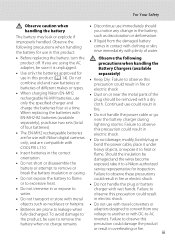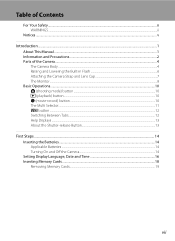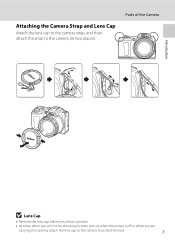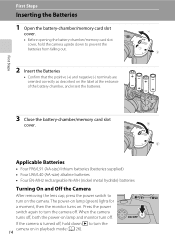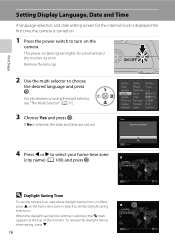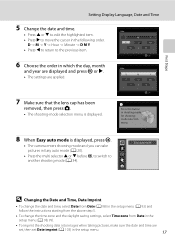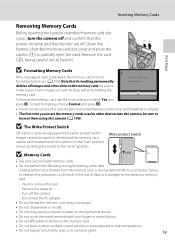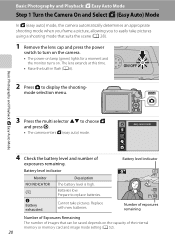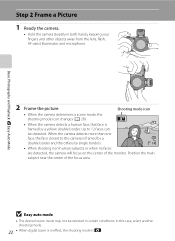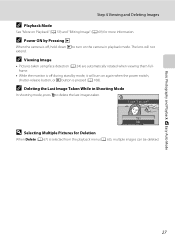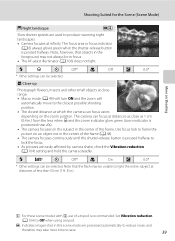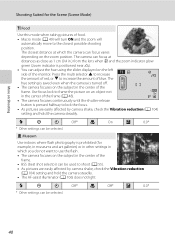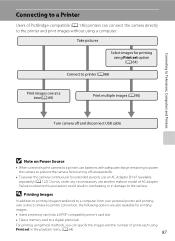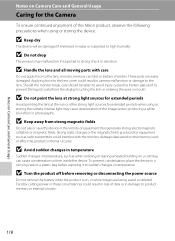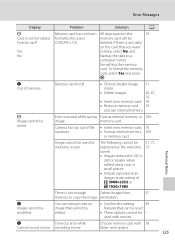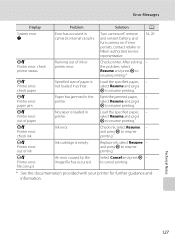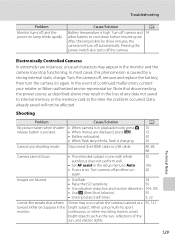Nikon COOLPIX L110 Support Question
Find answers below for this question about Nikon COOLPIX L110.Need a Nikon COOLPIX L110 manual? We have 2 online manuals for this item!
Question posted by joannsanders46 on April 30th, 2011
When I Turn Camera On It Keeps Telling Me To Remove Lens Cap And On Again. Lens
Everytime I turn camera on it keeps telling me lens cap is on and to remove cap and turn camera on again. The lens cap was removed and I still keep getting same message. How do I coorect the problem??
Current Answers
Related Nikon COOLPIX L110 Manual Pages
Similar Questions
When A Nikon Coolpix L110 Camera Says Turn Off Remove Lens And Turn Back On
(Posted by AikaMrSl 10 years ago)
I Am Having Nikon Coolpix S3300 Camera. I Want To Get Date And Time To Be Printe
(Posted by anillay 10 years ago)
Had This Camera For Nearly A Year With No Problems, Now All My Pics Are Blurred
(Posted by san1belle 10 years ago)
Nikon L110
Everytime I turn camera on it keeps telling me lens cap is on and to remove cap and turn camera on a...
Everytime I turn camera on it keeps telling me lens cap is on and to remove cap and turn camera on a...
(Posted by marno44 12 years ago)
Camera Will Not Retract The Lens When You Turn It Off Camera Does Not Take Pict
(Posted by jackie28327 13 years ago)