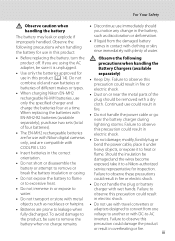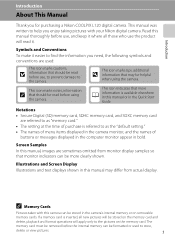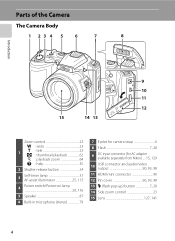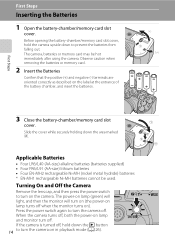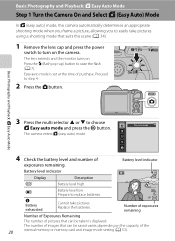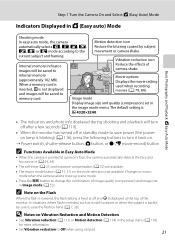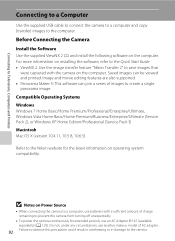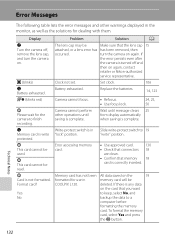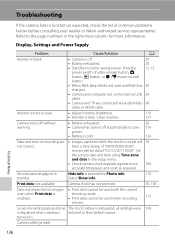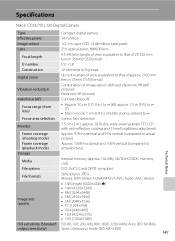Nikon COOLPIX L120 Support Question
Find answers below for this question about Nikon COOLPIX L120.Need a Nikon COOLPIX L120 manual? We have 1 online manual for this item!
Question posted by majlh on November 6th, 2013
How To Check Power Switch On Coolpix L 120 Camera
The person who posted this question about this Nikon product did not include a detailed explanation. Please use the "Request More Information" button to the right if more details would help you to answer this question.
Current Answers
Related Nikon COOLPIX L120 Manual Pages
Similar Questions
How To Turn On The Movie Mode In A Nikon Coolpix L 120 Camera
(Posted by Stjdwil 9 years ago)
Removing Pictures From The Memory Card In My Coolpix L 11 Camera?
Can someone give me step by step instructions on how to delete selected pictures from the memory car...
Can someone give me step by step instructions on how to delete selected pictures from the memory car...
(Posted by bloodnut1 11 years ago)