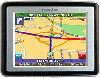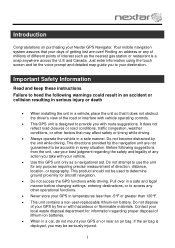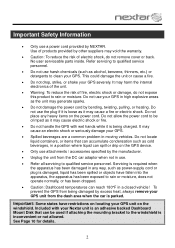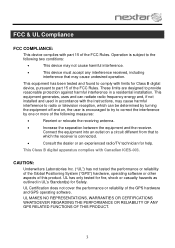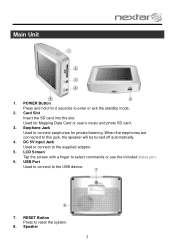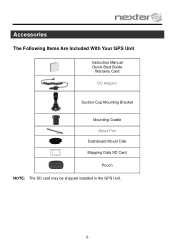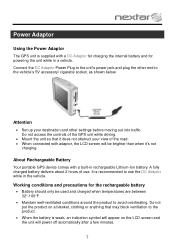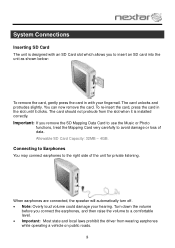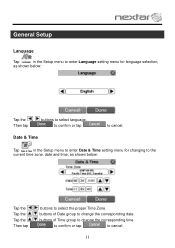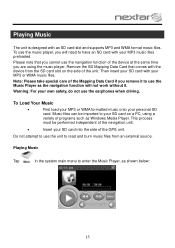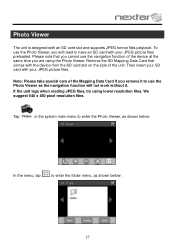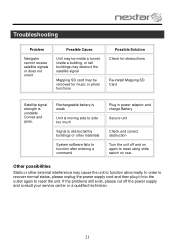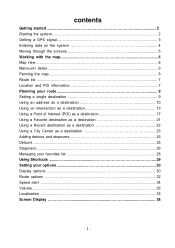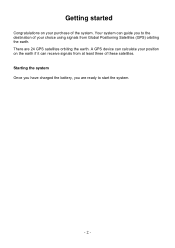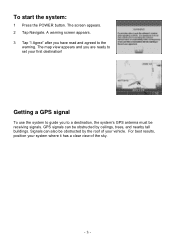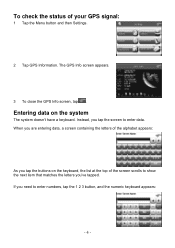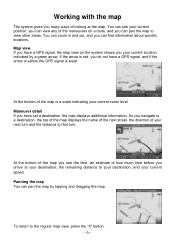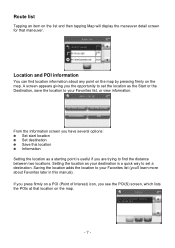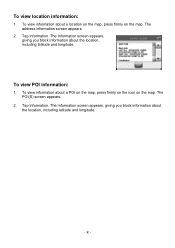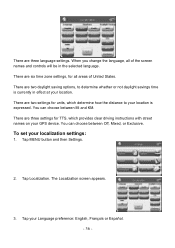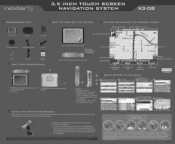Nextar X3-08 Support Question
Find answers below for this question about Nextar X3-08.Need a Nextar X3-08 manual? We have 3 online manuals for this item!
Question posted by GeorgiaSykes on November 12th, 2013
Are There Any Maps Up Dates For This Gps
Current Answers
Answer #1: Posted by BusterDoogen on November 12th, 2013 10:31 AM
I hope this is helpful to you!
Please respond to my effort to provide you with the best possible solution by using the "Acceptable Solution" and/or the "Helpful" buttons when the answer has proven to be helpful. Please feel free to submit further info for your question, if a solution was not provided. I appreciate the opportunity to serve you!
Related Nextar X3-08 Manual Pages
Similar Questions
We are trying to update maps for our nextar GPS M3-02