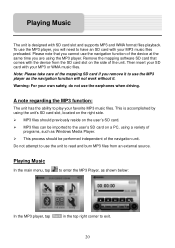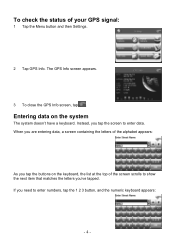Nextar SNAP3 Support Question
Find answers below for this question about Nextar SNAP3 - Automotive GPS Receiver.Need a Nextar SNAP3 manual? We have 3 online manuals for this item!
Question posted by andremgaston on February 1st, 2014
Gps Map Update
I need the information on how to update my map. Also is there a lifetime map for my snap3 ?
Current Answers
Answer #1: Posted by TommyKervz on February 2nd, 2014 12:05 AM
Greetings. Nextar has been out of business for a while:
http://investing.businessweek.com/research/stocks/private/snapshot.asp?privcapId=26301520
The best available out there is not current:
https://nextar.naviextras.com/shop/portal/downloads
How-to-update guide:
https://www.naviextras.com/shop/portal/howto-guide?guide=Toolbox&topic=InstallViet - Tech41075.90454375
http://investing.businessweek.com/research/stocks/private/snapshot.asp?privcapId=26301520
The best available out there is not current:
https://nextar.naviextras.com/shop/portal/downloads
How-to-update guide:
https://www.naviextras.com/shop/portal/howto-guide?guide=Toolbox&topic=InstallViet - Tech41075.90454375
Related Nextar SNAP3 Manual Pages
Similar Questions
Where Do You Get Gps Map Udates For The Q4; Used To Get From Naviextras,
Cannot open naviextras
Cannot open naviextras
(Posted by jak3643 9 years ago)
How To Map Update Nextar Gps X3-03 System
(Posted by hymzshy 9 years ago)
Lifetime Free Map Updates
Does the Nextar ME series have lifetime free map updates
Does the Nextar ME series have lifetime free map updates
(Posted by aprilwithers 11 years ago)
How Do I Update My Gps Map On My Nextar X4-t
(Posted by robinmydoll 12 years ago)
Are There Map Updates For This Device?
A USB cable was not included, so I assume you are to use a card reader. I have downloaded Naviextras...
A USB cable was not included, so I assume you are to use a card reader. I have downloaded Naviextras...
(Posted by rayburger 12 years ago)