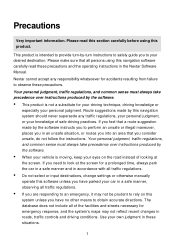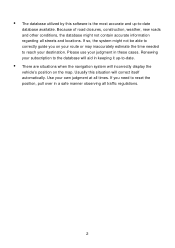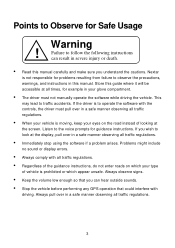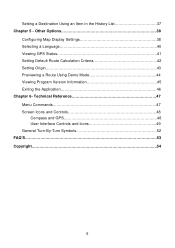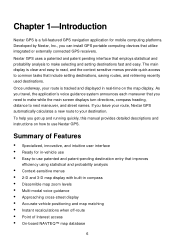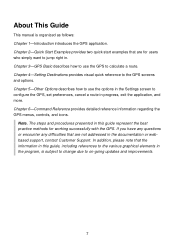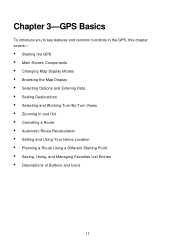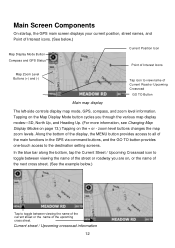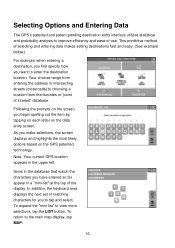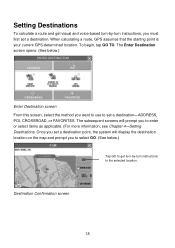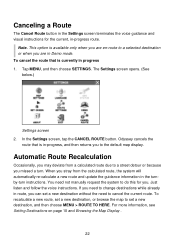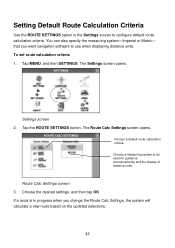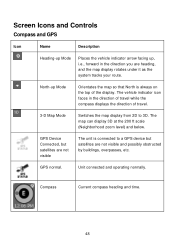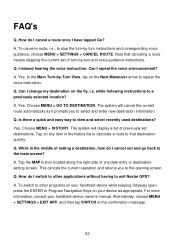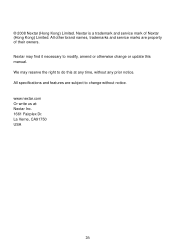Nextar Q4-04 Support Question
Find answers below for this question about Nextar Q4-04 - 4.3" Touchscreen Portable GPS Navigation System.Need a Nextar Q4-04 manual? We have 1 online manual for this item!
Question posted by rlsouther on July 19th, 2012
I Have A Nextar Q4-06 Unit And Would Like To Update Maps Etc.
Portable unit with sansdisk card that says Nexstar USA maps
Current Answers
Related Nextar Q4-04 Manual Pages
Similar Questions
How To Get Updates For Q4-04 Gps?
(Posted by jackiejam 10 years ago)
Update Map
I would like to update the maps in my GPS. It.a a Nextar W3G-01. Can you help me ?
I would like to update the maps in my GPS. It.a a Nextar W3G-01. Can you help me ?
(Posted by belangerchartrand 10 years ago)
Need A Mounting Cradle For Nextar Q4-04 Gps
(Posted by Anonymous-41155 12 years ago)