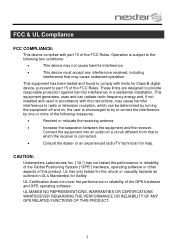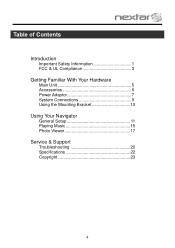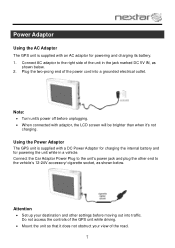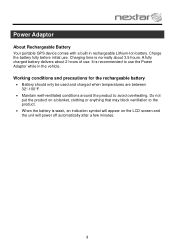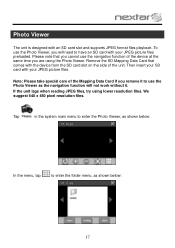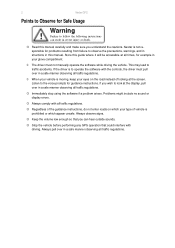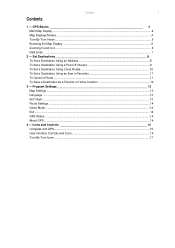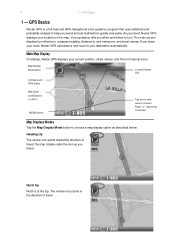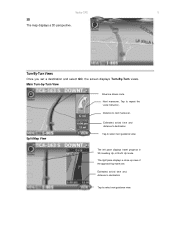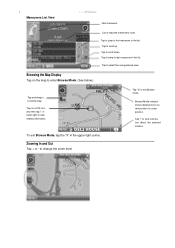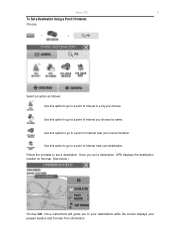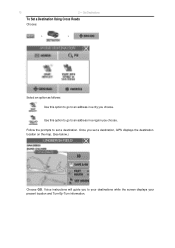Nextar M3 Support Question
Find answers below for this question about Nextar M3 - Automotive GPS Receiver.Need a Nextar M3 manual? We have 3 online manuals for this item!
Question posted by Anonymous-145243 on October 19th, 2014
What Is A Good Number For Tech Support?
The person who posted this question about this Nextar product did not include a detailed explanation. Please use the "Request More Information" button to the right if more details would help you to answer this question.
Current Answers
Related Nextar M3 Manual Pages
Similar Questions
Where Do You Get Gps Map Udates For The Q4; Used To Get From Naviextras,
Cannot open naviextras
Cannot open naviextras
(Posted by jak3643 9 years ago)
Nextar43 Nt-c Automotive Gps Need To Reset Security Pin
How do I reset the securety pin on the nextar 43nt-c automotive GPS? I bought this thing at the pawn...
How do I reset the securety pin on the nextar 43nt-c automotive GPS? I bought this thing at the pawn...
(Posted by wesoutwest 10 years ago)
I Have An Automotive Gps X3-03 And It Keeps Saying ' Aquiring Gps Signal. What
What do I do to get a signal
What do I do to get a signal
(Posted by pattielishs 10 years ago)
I Erase My Gps Information On The Nextar Sd Card ,i Need Update
(Posted by jorgeoliva70 12 years ago)
What Number Can I Call For Tech Support?
(Posted by adamgay5 12 years ago)