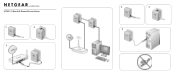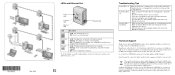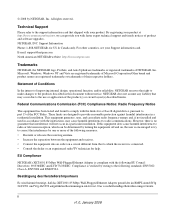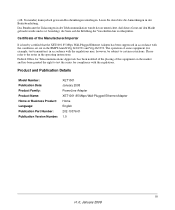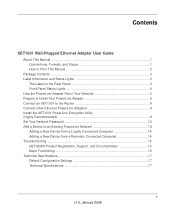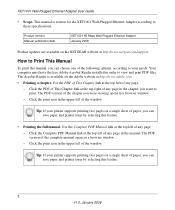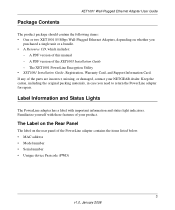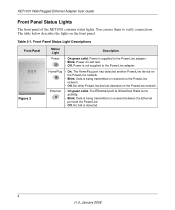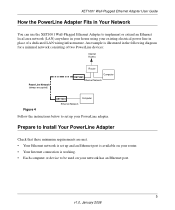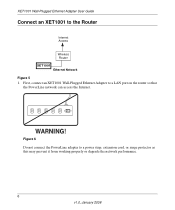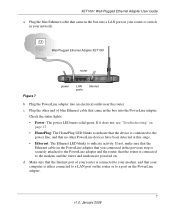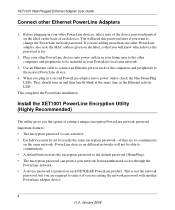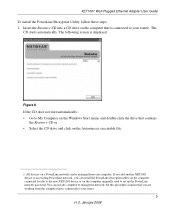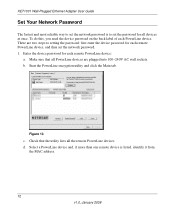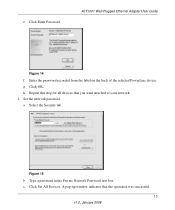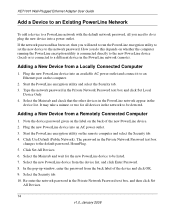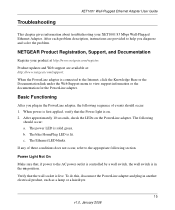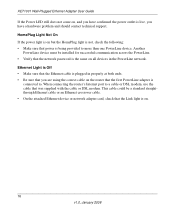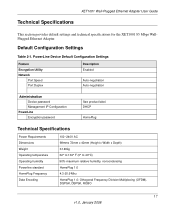Netgear XET1001 Support Question
Find answers below for this question about Netgear XET1001 - Powerline Network Adapter.Need a Netgear XET1001 manual? We have 2 online manuals for this item!
Question posted by basskreper1021 on March 18th, 2012
Connection One Day, Gone The Next
I've been having issues with the XET1001 Powerline Adapter. Now, it worked for a while, a couple of weeks maybe. I have to use the wireless connection, but it's slower than a hardline connection.
I've had it connected to a Linksys 5-port Ethernet switch, which connected my Xbox 360 and my laptop to the network. The router and accompanied adapter are in my living room, on the other side of my house. The other adapter is in my room. Both are plugged straight into the wall, not through power strips or anything like that.
However, recently I've had problems with the connection going out after only a couple of hours, and sometimes days between getting connections. It's very frustating, as I'm a college student, and need this connection for school.
As a side thought, the adapter in the living room, next to router, shares a plug in the outlet with a power strip, and has several other devices getting power from that outlet. Will this affect the performance of the connections?
Please help me out.
Current Answers
Related Netgear XET1001 Manual Pages
Similar Questions
How Do I Change My Wifi Connection? New Router And Password
How do I change my WiFi connection? New router and password ?
How do I change my WiFi connection? New router and password ?
(Posted by Chrissygutierrez10 6 years ago)
How Do I Add A Clp 500 To My Netgear Xet1001 Network?
(Posted by clintsawy 9 years ago)
How To Connect A Netgear Xet1001 To A Mac Computer
(Posted by scaa 9 years ago)
Netgear Xet1001 Wont Connect
(Posted by amiztob 9 years ago)
I've Forgotten The Password For My Xet1001 Network. How Can I Reset It.
(Posted by peter99046 11 years ago)