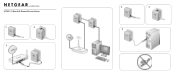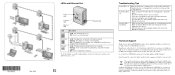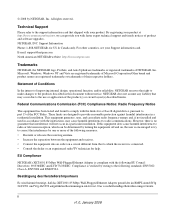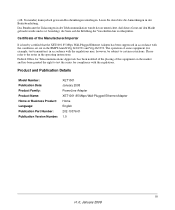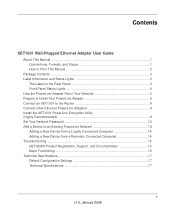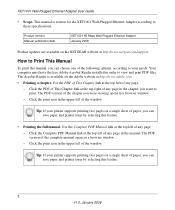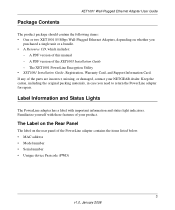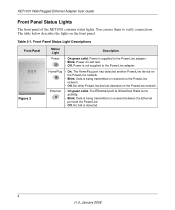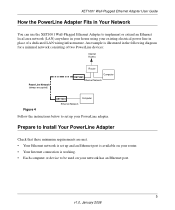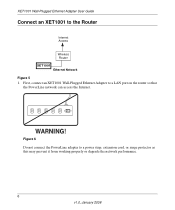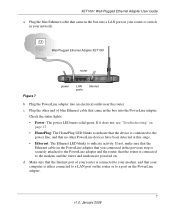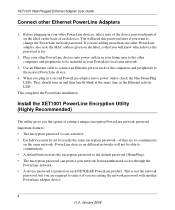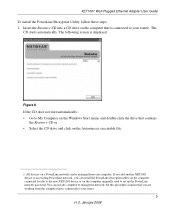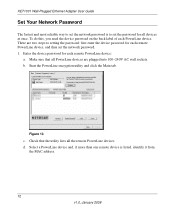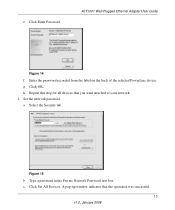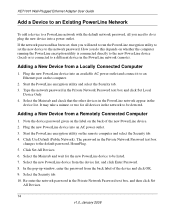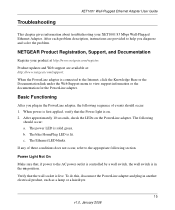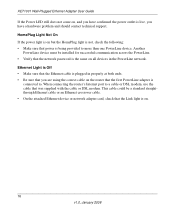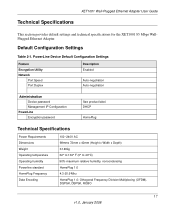Netgear XET1001 Support Question
Find answers below for this question about Netgear XET1001 - Powerline Network Adapter.Need a Netgear XET1001 manual? We have 2 online manuals for this item!
Question posted by amiztob on May 16th, 2014
Netgear Xet1001 Wont Connect
The person who posted this question about this Netgear product did not include a detailed explanation. Please use the "Request More Information" button to the right if more details would help you to answer this question.
Current Answers
Answer #1: Posted by TechSupport101 on May 16th, 2014 11:30 AM
Hi. The User Guide on the link below describes how to install, configure, and troubleshoot the NETGEAR device.
Related Netgear XET1001 Manual Pages
Similar Questions
How Do I Add A Clp 500 To My Netgear Xet1001 Network?
(Posted by clintsawy 9 years ago)
What Adapters Can I Add To My Netgear Xet1001 Network
(Posted by clintsawy 9 years ago)
How To Connect A Netgear Xet1001 To A Mac Computer
(Posted by scaa 9 years ago)
Powerline Ethernet Adapter
will a powerline ethernet adapter work with twc I have a CiscoMTA modem?
will a powerline ethernet adapter work with twc I have a CiscoMTA modem?
(Posted by lday5 11 years ago)
I've Forgotten The Password For My Xet1001 Network. How Can I Reset It.
(Posted by peter99046 11 years ago)