Netgear XAV101v2 Support Question
Find answers below for this question about Netgear XAV101v2 - Powerline AV Ethernet Adapter.Need a Netgear XAV101v2 manual? We have 2 online manuals for this item!
Question posted by seabrightneighbor on October 21st, 2011
How To Use With Ubuntu?
Ubuntu 11.03 does not recognize powerline AV 200 XAVB101v2
Current Answers
There are currently no answers that have been posted for this question.
Be the first to post an answer! Remember that you can earn up to 1,100 points for every answer you submit. The better the quality of your answer, the better chance it has to be accepted.
Be the first to post an answer! Remember that you can earn up to 1,100 points for every answer you submit. The better the quality of your answer, the better chance it has to be accepted.
Related Netgear XAV101v2 Manual Pages
XAV101v2 Install Guide - Page 2
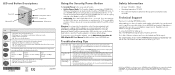
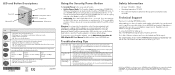
...Ethernet LED
• Solid. If you can use it to its factory default settings. Pressing this should occur, use the Factory Reset button to return the Powerline adapter to POWER ON.
• Set Security: Press and hold the button for 2 - 4 seconds within 2 minutes. To set network... to return the Powerline adapter to POWER ON. see the XAV101v2 Powerline AV 200 Adapter Kit User Manual,...
User Manual - Page 3


...Network 5 Powerline AV 200 Adapter Features 6
XAV101v2 Label 6 LED and Feature Descriptions 7 Installing Your Powerline AV Ethernet Adapter 8 Prepare for installation 8 Connecting a Powerline AV Ethernet Adapter to the Router 9 Connect other Ethernet Powerline Adapters 10 Understanding Powerline Network Security 11 Changing the Default Encryption 12
Chapter 2 Using the XAV101v2 Powerline...
User Manual - Page 4


...:
Figure 1. Follow the instructions in the following sections to install and configure the XAV101v2 Powerline AV 200 Adapter. It also explains the security features and how to implement or extend an Ethernet local area network (LAN) anywhere in your house using your Powerline adapter. Chapter 1.
Installation and Basic Configuration | 5
An example is illustrated in the following...
User Manual - Page 6


... the color displayed by the LED:
Green: Link rate > 80 Mbps Amber: Link rate >50, The adapter is no electrical power, or power has been turned off through the Powerline Utility. The adapter is on the XAV101v2 Powerline AV Ethernet Adapter.
Use the Pick A Plug feature to a Powerline network.
• Blinking. The electrical power is sending or receiving data.
• Off...
User Manual - Page 7


...the outlet. • Do not connect the Powerline AV 200 Adapter to work on page 6. 3. Familiarize yourself with the Powerline AV 200 Adapter. See Figure 2 on your Powerline devices: • Use an electrical outlet that is located on the bottom of your network. XAV101v2 Powerline AV 200 Adapter User Manual
Installing Your Powerline AV Ethernet Adapter
Preparing for installation 1.
User Manual - Page 8


...b. Figure 3.
2. The Power and Ethernet LEDs on the Powerline AV 200 Adapter should turn on or blinks. Plug a Powerline AV 200 Adapter into a power outlet near your router so that the Powerline network can gain access to see that : a. The Powerline LED is solid green. XAV101v2 Powerline AV 200 Adapter User Manual
Connecting a Powerline AV Ethernet Adapter to see that the Power LED is...
User Manual - Page 9


... The Power, Ethernet, and Powerline LEDs should turn on page 11.
10 | Chapter 1.
One way to test this is to install the Powerline Utility and use it to view all the computers connected by the Powerline network. NETGEAR recommends that you secure your router. 2. XAV101v2 Powerline AV 200 Adapter User Manual
Connect Other Ethernet Powerline Adapters
Once the first adapter is installed and...
User Manual - Page 10


...by Powerline AV 200 Adapters is crucial. Installation and Basic Configuration | 11 Securing your Powerline AV 200 Adapter to use the Powerline Utility. For information about how to return the XAV101v2 Powerline AV 200 Adapter to its factory default settings, see Resetting to configure Powerline AV 200 Adapters.
Chapter 1. Powerline devices connected to secure your Powerline network...
User Manual - Page 11


... produces a new, randomly generated network encryption key that all adapters on the Powerline adapter until installation is HomePlugAV. To replace a private key, first reset the adapter back to its factory defaults (see Resetting to pair the devices, you release the button. XAV101v2 Powerline AV 200 Adapter User Manual
Changing the Default Encryption
You can use . To set a private...
User Manual - Page 14


... toggle the LED between on your network. Chapter 2. If the unit goes into the device will not find it active. Keeping a connected Ethernet cable plugged into power saving mode, the Powerline Utility will keep it . Using the XAV101v2 Powerline Utility | 15
XAV101v2 Powerline AV 200 Adapter User Manual
Device Settings Tab
When launched, the Powerline Utility opens to detect all devices...
User Manual - Page 15


...a different device in the Powerline network (remote). Adding a Device to a Powerline Network
If you are two ways to set by default. Adding a device from a locally-connected computer
1. Plug the new Powerline adapter into a power outlet. Wait for the utility to the network, as described in . Using the XAV101v2 Powerline Utility XAV101v2 Powerline AV 200 Adapter User Manual
The following table...
User Manual - Page 16


... devices before changing it in the network to be detected. Adding a device from a remotely-connected computer If you must enter the password for all the devices to perform a scan.
Click Enter Password. 4. It might take a minute or two for the device. XAV101v2 Powerline AV 200 Adapter User Manual
5. Type the network encryption key into the Create a New...
User Manual - Page 17


... Encryption Key option
18 | Chapter 2. Using the XAV101v2 Powerline Utility Here you want to the Device Names for one unit at a time
Figure 2.
On the Advanced Settings tab, click the Security arrow. XAV101v2 Powerline AV 200 Adapter User Manual
Security
From the Advanced Settings tab on the Powerline Utility you can specify the network encryption key from the Security tab...
User Manual - Page 18


... are listed on page 21. Verify that the operation was successful.
A new device can be listed.
Chapter 2. XAV101v2 Powerline AV 200 Adapter User Manual
When you set your own network encryption key.
Select the Device Settings tab to detect the adapter
status. Select the Device Settings tab to automatically perform a scan to perform a scan. When completed, the...
User Manual - Page 19


XAV101v2 Powerline AV 200 Adapter User Manual
• Check that all the devices in the encryption field.... its password. You will see the default encryption key, HomePlugAV, display in the established network are displayed on the back of the adapter.
3.
Using the XAV101v2 Powerline Utility Click the Use Default Encryption Key button. Figure 3.
20 | Chapter 2. Note: Before you can reset...
User Manual - Page 20


... address • IP port • VLAN tags • ToS bits (Type of traffic, such as multimedia files.
Using the XAV101v2 Powerline Utility | 21 XAV101v2 Powerline AV 200 Adapter User Manual
Quality of Service (QoS)
On the Advanced Settings tab on the Powerline network are situations where performance improves if you might want to give priority to multimedia traffic. Prioritizing by...
User Manual - Page 21


... to the network. 2. IEEE 802.1p uses prioritization bits in Layer-3 IP packets.
The deprecated ToS values range from 0 to the device that is selected on the QoS screen. Note: QoS settings are applied only to 7.
22 | Chapter 2.
Type of Service (ToS) routing uses prioritization bits in Layer-2 frames. Using the XAV101v2 Powerline Utility XAV101v2 Powerline AV 200 Adapter User Manual...
User Manual - Page 23


.... Only one or more Powerline devices to Factory Defaults
1.
XAV101v2 Powerline AV 200 Adapter User Manual
Factory Reset
On the Advanced Settings tab on Selected Devices button. Figure 7.
2. Using the XAV101v2 Powerline Utility Resetting to be reset. Click the Perform Factory Reset on the Powerline Utility, the Factory Reset option returns the network encryption key to reset the...
User Manual - Page 26


... sure that the Ethernet cable is the same on page 18 for successful communication across the Powerline.
• Verify that the Powerline devices are using
the XAV101v2 Powerline Utility, press the Factory Reset button to return the Powerline AV 200 Adapters to their default settings.
This cable could be installed for instructions about setting the network encryption key.
User Manual - Page 27


... or Security/Power button.
In the Security area, select the local device. 3. XAV101v2 Powerline AV 200 Adapter User Manual
Table 1. Recommendation
There is not blinking.
Troubleshooting Problems after Changing Network Encryption Key
If your Powerline devices stopped communicating after you used the XAV101v2 Powerline Utility to the router can access the Internet. Figure 1.
2.
Similar Questions
What Adapters Can I Add To My Netgear Xet1001 Network
(Posted by clintsawy 9 years ago)
Netgear Powerline Av 200 Adapter Xav2001
THERE IS NO LIGHT INDICATION FOR POWER ON. I WANT TO TEST ITS WORKING CONDITION HOW DO I DO THAT?
THERE IS NO LIGHT INDICATION FOR POWER ON. I WANT TO TEST ITS WORKING CONDITION HOW DO I DO THAT?
(Posted by dfholte 11 years ago)
Powerline Ethernet Adapter
will a powerline ethernet adapter work with twc I have a CiscoMTA modem?
will a powerline ethernet adapter work with twc I have a CiscoMTA modem?
(Posted by lday5 11 years ago)
Password Do You Use Your Own Password Instead
Of The One On The Back
(Posted by kevncindi 12 years ago)

