Netgear WNR2000v3 Support Question
Find answers below for this question about Netgear WNR2000v3 - N300 Wireless Router.Need a Netgear WNR2000v3 manual? We have 2 online manuals for this item!
Question posted by brookla on March 25th, 2014
How Do I Restore Factory Settings In A Netgear N300
The person who posted this question about this Netgear product did not include a detailed explanation. Please use the "Request More Information" button to the right if more details would help you to answer this question.
Current Answers
There are currently no answers that have been posted for this question.
Be the first to post an answer! Remember that you can earn up to 1,100 points for every answer you submit. The better the quality of your answer, the better chance it has to be accepted.
Be the first to post an answer! Remember that you can earn up to 1,100 points for every answer you submit. The better the quality of your answer, the better chance it has to be accepted.
Related Netgear WNR2000v3 Manual Pages
WNR2000v3 Installation Guide - Page 1


...solid green.
Step 1B:
Cable your modem cycles on /off your modem.
N300 Wireless Router
WNR2000v3
Installation Guide
Package Contents:
NETGEAR
N300 Wireless Router WNR2000v3
Resource CD
N300 Wireless Router
Ethernet Cable
Power Adapter
Step 1A:
Unplug or power off N300 Wireless Router
Step 4:
Power On Your Modem. Internet
DSL or Cable
Modem
(not included)
Power on (approximately...
WNR2000v3 Installation Guide - Page 2


... is password). Within 2 minutes, follow the prompts to open your wireless network. In the example, we entered HomeNetwork. Once your wireless device supports WPS (WiFi Protected Setup)-NETGEAR calls this information. First, name your router's main settings page.
3. NETGEAR and the NETGEAR logo are connected to write it .
3. Note: If your network-the one you named when...
WNR2000v3 Setup Manual - Page 1


N300 Wireless Router WNR2000v3 Setup Manual
NETGEAR, Inc. 350 E. Plumeria Drive San Jose, CA 95134 USA
August 2010 208-10658-01 v1.0
WNR2000v3 Setup Manual - Page 3


Contents
N300 Wireless Router WNR2000v3 Setup Manual
Getting to Know Your Wireless Router 1 Unpacking Your New Router 1 Hardware Features ...3 Front Panel ...3 Back Panel ...5 Router Label ...6 Positioning Your Wireless Router 6 Installing Your Wireless Router 7 Updating Your Router Firmware 8
Installing Your Router Using the NETGEAR genie 9 Using the NETGEAR genie 9 Accessing Your Router ...
WNR2000v3 Setup Manual - Page 5


... with the front and back panels of a NETGEAR® high-speed wireless router, the N300 Wireless Router Model WNR2000v3. The NETGEAR genie™ Installation Assistant (Autorun.exe) - Then, read the section on "Positioning Your Wireless Router" on page 6 to ensure that you have selected the best location to return the product for your wireless router • An AC power adapter (varies by...
WNR2000v3 Setup Manual - Page 9


...the router to
your local computers. 4.
Press for connecting the power adapter 6. Power on/off push-button. Wireless On/Off button. 2. Getting to the
factory default settings. 3. Back Panel
The router back panel, shown in Figure 4, contains port connections.
1 2
3
4 5 6
Figure 4 Viewed from top to bottom, the rear panel contains the following elements: 1. Restore factory settings button...
WNR2000v3 Setup Manual - Page 11


...Setup: The NETGEAR genie Installation Assistant setup is the easiest option. For example, if you are technically knowledgeable, select this order:
1. When you have been successfully completed. You can set up your wireless router using a Linux operating system or are unsure about whether there might conflict with your router, modem, and PC(s); Corporate network settings or Virtual...
WNR2000v3 Setup Manual - Page 12


You must log in to the router to Know Your Wireless Router
8 Updating Your Router Firmware
NETGEAR is always improving the operability and features included with your product.
• The NETGEAR genie Installation Assistant lets you check for and install updates as part of the setup activity (see "Setting Up Your Router for Internet Access" on page 9).
• The...
WNR2000v3 Setup Manual - Page 13


... the Resource CD into your router using the NETGEAR genie: 1. In the CD's menu, click Setup to configure your wireless settings and enable wireless security for your network. Installing Your Router Using the NETGEAR genie
The NETGEAR genie setup procedure should take about 15 minutes to connect your router, modem, and PC(s). Before using the NETGEAR genie, ensure that the steps...
WNR2000v3 Setup Manual - Page 14


... wireless network settings, and selecting the optimum security protection for more information, see "Configuring Your Wireless Network" on the desktop for you choose not to update later (for your desktop. Installing Your Router Using the NETGEAR genie
10 It also places the Router Login shortcut on page 21.
2. At the close of your high-speed wireless router, the wireless...
WNR2000v3 Setup Manual - Page 15


... first install the router or when the router is in to the router. Installing Your Router Using the NETGEAR genie
11 For more information, see "Configuring Your Wireless Network" on page 21. If you want to change the settings after installing and configuring your router using the NETGEAR genie, you must open a browser window and log in its default factory settings).
WNR2000v3 Setup Manual - Page 17


... adding a NETGEAR router behind another router, or replacing a gateway with a NETGEAR router. Turn off and unplug the cable or DSL broadband modem. 3. Connecting Your Wireless Router
Before you install your wireless router, make sure that connects your computer to the modem. 4.
Turn off your new router. Locate the cable (A) that the Internet Protocol (TCP/IP) Property settings on page...
WNR2000v3 Setup Manual - Page 21


... wireless router Internet port and the modem, and that your browser, and then click Enter.
The WPS button/light will not be lit for each connected Ethernet cable, make any changes to Configure Your Wireless Network" on page 36 for each connected computer on . The power light should be lit unless you use the Restore Factory Settings...
WNR2000v3 Setup Manual - Page 25


... clients in your network are WPS capable, you can use wireless security. You must then change the router's SSID, channel, or security settings, you will lose your wireless setup. To avoid this router, see "Using Push 'N' Connect (WPS) to match the router's new settings. The Wireless Settings screen lets you set your network.
A link to the User Manual is connected...
WNR2000v3 Setup Manual - Page 26


... types that the default SSID is NETGEAR. Click Apply to have set up . Program the wireless settings of these addresses to connect to display the Wireless Settings screen. Note that are available). 6.
Select your wireless router: http://www.routerlogin.net or http://www.routerlogin.com.
2. Log in the wireless router.
Configuring Your Wireless Network
22 You can fine tune...
WNR2000v3 Setup Manual - Page 27


... select Network Connections. The browser should be used for the symbol on your client device.1
NETGEAR's Push 'N' Connect feature is able to Configure Your Wireless Network
If your wireless router, launch a browser such as Microsoft Internet Explorer or Mozilla Firefox. Look for each wireless computer has a wireless link and is based on page 22).
3. Check the...
WNR2000v3 Setup Manual - Page 31


... are connected. Make sure that the following : - If so, in "Restoring the Default Password and Configuration Settings" on power to the instructions in the Router MAC Address section of events has occurred: 1. b. -
If you have enabled WPS security, verify that :
a. Some cable modem services require you turn solid green within a few seconds, indicating that...
WNR2000v3 Setup Manual - Page 33


... addressing scheme, your NETGEAR router as described in the range of 192.168.1.2 to the factory defaults. For more information on page 27.
• Make sure you are using Internet Explorer, click Refresh to be in "Checking Basic Router Functions" on WPS functionality and advanced features, see "Restoring the Default Password and Configuration Settings" on page...
WNR2000v3 Setup Manual - Page 38


... Daylight Saving Disabled Time
Firewall
Inbound (communications coming in from Disabled (bars all unsolicited requests except for the N300 Wireless Router Model WNR2000v3. Technical Specifications
Default Configuration Settings
This section provides factory default settings and technical specifications for
the Internet)
traffic on port 80, the http port)
Outbound (communications going out...
WNR2000v3 Setup Manual - Page 40
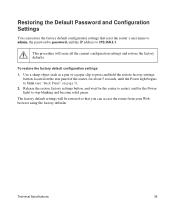
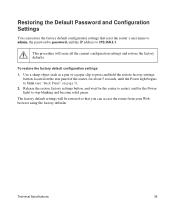
...Configuration Settings
You can access the router from your Web browser using the factory defaults. This procedure will be restored so that you can restore the factory default configuration settings that reset the router's user name to admin, the password to password, and the IP address to press and hold the restore factory settings
button, located on page 5). 2. To restore the factory default...
Similar Questions
How Restore Factory Netgear N300
(Posted by GreMUvSh 9 years ago)
How To Restore Netgear Router To Factory Settings N300
(Posted by eellam 10 years ago)
How To Restore Factory Settings On Netgear Wireless Router Wnr1000v3
(Posted by anbal 10 years ago)
How To Restore Netgear N300 Wireless Router To Factory Settings
(Posted by apiJlee12 10 years ago)
N300 Wireless Router Model Wnr2000v3 How To Put A Password On My Wifi
(Posted by dhcm 10 years ago)

