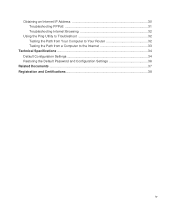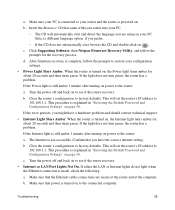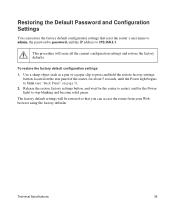Netgear WNR2000v3 Support Question
Find answers below for this question about Netgear WNR2000v3 - N300 Wireless Router.Need a Netgear WNR2000v3 manual? We have 2 online manuals for this item!
Question posted by apiJlee12 on December 2nd, 2013
How To Restore Netgear N300 Wireless Router To Factory Settings
The person who posted this question about this Netgear product did not include a detailed explanation. Please use the "Request More Information" button to the right if more details would help you to answer this question.
Current Answers
Related Netgear WNR2000v3 Manual Pages
Similar Questions
How To Set Password On Netgear N300 Wireless Router Without The Cd
(Posted by ghostpjoe 10 years ago)
How To Set Up A Netgear N300 Wireless Router With Optonline
(Posted by JaDfors 10 years ago)
How Can I Set Up The N300 Wireless Router Without Modem?
(Posted by swintherea 10 years ago)
N300 Wireless Router Model Wnr2000v3 How To Put A Password On My Wifi
(Posted by dhcm 10 years ago)
How To Set Up Name And Password For Netgear N300 Wireless Router Wnr2000v3
(Posted by cinglJANSKY 10 years ago)