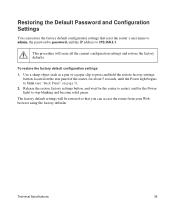Netgear WNR2000v3 Support Question
Find answers below for this question about Netgear WNR2000v3 - N300 Wireless Router.Need a Netgear WNR2000v3 manual? We have 2 online manuals for this item!
Question posted by eellam on April 28th, 2014
How To Restore Netgear Router To Factory Settings N300
The person who posted this question about this Netgear product did not include a detailed explanation. Please use the "Request More Information" button to the right if more details would help you to answer this question.
Current Answers
Related Netgear WNR2000v3 Manual Pages
Similar Questions
Where Is Wps For N300 Wireless Adsl2 Modem Router (dgn2200v3)
(Posted by nikkkGWMF 9 years ago)
How To Reset Netgear Router N300 To Factory Settings
(Posted by mmajaala 10 years ago)
How To Restore Factory Settings On Netgear Wireless Router Wnr1000v3
(Posted by anbal 10 years ago)
How To Setup A Netgear N300 Wireless Adsl2 Modem Router On Mac
(Posted by laneddebbi 10 years ago)
Restore To Factory Settings?
When I couldn't connect my PSP to my wireless I messed with the settings and now it doesn't work for...
When I couldn't connect my PSP to my wireless I messed with the settings and now it doesn't work for...
(Posted by jrdsmalls 12 years ago)