Netgear WGR614v8 Support Question
Find answers below for this question about Netgear WGR614v8 - 54 Mbps Wireless Router.Need a Netgear WGR614v8 manual? We have 3 online manuals for this item!
Question posted by andrMa on August 16th, 2014
How To Set Wireless Password In The Router Wgr614v8
The person who posted this question about this Netgear product did not include a detailed explanation. Please use the "Request More Information" button to the right if more details would help you to answer this question.
Current Answers
There are currently no answers that have been posted for this question.
Be the first to post an answer! Remember that you can earn up to 1,100 points for every answer you submit. The better the quality of your answer, the better chance it has to be accepted.
Be the first to post an answer! Remember that you can earn up to 1,100 points for every answer you submit. The better the quality of your answer, the better chance it has to be accepted.
Related Netgear WGR614v8 Manual Pages
WGR614v8 User Manual - Page 8


54 Mbps Wireless Router WGR614v8 User Manual
Understanding Your Firewall 2-21 Chapter 3 Restricting Access ... the Internet (WAN) Port 4-7 Setting the MTU Size 4-7 Configuring NAT Filtering 4-8 Disabling SIP ALG 4-8 Configuring Static Routes 4-8 Wireless Repeating (Also Called WDS 4-10 Wireless Repeating Function 4-11 Setting Up the Base Station 4-12 Setting Up a Repeater Unit 4-13 Chapter...
WGR614v8 User Manual - Page 10


54 Mbps Wireless Router WGR614v8 User Manual
Testing the Path from Your Computer to a Remote Device 7-8 Problems with Date and Time 7-8 Solving Wireless Connection Problems 7-9
Using Your Wireless Card Setup Program 7-9 Setting Up and Testing Basic Wireless Connectivity 7-10 Restoring the Default Configuration and Password 7-13 Appendix A Technical Specifications Restoring the Default User ...
WGR614v8 User Manual - Page 16
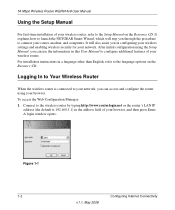
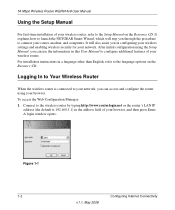
...
v1.1, May 2008
Configuring Internet Connectivity For installation instructions in configuring your wireless settings and enabling wireless security for your network. To access the Web Configuration Manager: 1. It explains how to configure additional features of your wireless router.
54 Mbps Wireless Router WGR614v8 User Manual
Using the Setup Manual
For first-time installation of your...
WGR614v8 User Manual - Page 17


... want to upgrade to the new software (see "Changing the Administrator Password" on page 2-20. Figure 1-2
If the router discovers a newer version of the router, for details). Configuring Internet Connectivity
1-3
v1.1, May 2008 54 Mbps Wireless Router WGR614v8 User Manual
Tip: You can connect to the wireless router by typing either of these URLs in the address field of your...
WGR614v8 User Manual - Page 19


... and password for Internet access. Configuring Internet Connectivity
1-5
v1.1, May 2008 ISP does not require login
Figure 1-4
• No login required by your ISP requires that you see in the Basic Settings screen depends on whether your ISP, the following settings appear in the Basic Settings screen. If no login is required by ISP. 54 Mbps Wireless Router WGR614v8...
WGR614v8 User Manual - Page 22


... service accounts still requiring a Bigpond login utility. This is the user name and password provided by most DSL services worldwide.
54 Mbps Wireless Router WGR614v8 User Manual
• Telstra Bigpond, an Australian residential cable modem service
Note: The Telstra Bigpond setting is only for Does Your Internet Connection Require a Login.
• Other, which service to use.
-
WGR614v8 User Manual - Page 28
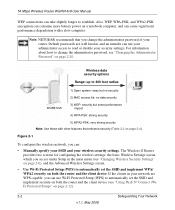
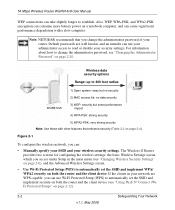
...the main menu (see "Changing Wireless Security Settings" on page 2-6), and the Advanced Wireless Settings screen.
• Use Wi-Fi Protected Setup (WPS) to read or disable your wireless security settings. Figure 2-1
To configure the wireless network, you can :
• Manually specify your SSID and your security settings. 54 Mbps Wireless Router WGR614v8 User Manual
WEP connections can take...
WGR614v8 User Manual - Page 43


...router to factory default settings (see "Restoring the Default User Name and Password" on their MAC addresses. For the non-WPS-enabled devices that you wish to connect, open the networking utility, and follow the procedures in the Wireless Settings... connected wireless clients are not WPS enabled.
See "Viewing Basic Wireless Settings" on page 2-14.
5. 54 Mbps Wireless Router WGR614v8 User ...
WGR614v8 User Manual - Page 46
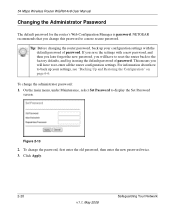
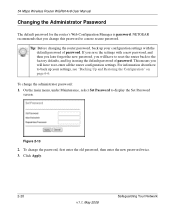
....
Tip: Before changing the router password, back up your configuration settings with a new password, and then you later forget the new password, you save the settings with the default password of password. Click Apply.
2-20
v1.1, May 2008
Safeguarding Your Network To change the administrator password: 1. Figure 2-13
2.
54 Mbps Wireless Router WGR614v8 User Manual
Changing the...
WGR614v8 User Manual - Page 47


...of certain Internet services by restoring the configuration file. Safeguarding Your Network
v1.1, May 2008
2-21 54 Mbps Wireless Router WGR614v8 User Manual
Backing Up Your Configuration
The configuration settings of the Wireless-G Router are stored within the router in "Blocking Access to the default, password. Using a process called Stateful Packet Inspection, the firewall analyzes all the...
WGR614v8 User Manual - Page 56


...and the log fills up . Specifies the time of the week to set the time as described in the Password field. 4. After the log is sent, the log is sent weekly ... end of several network time servers on the Internet. 54 Mbps Wireless Router WGR614v8 User Manual
b. Click Apply to send the log. Setting the Time
The Wireless-G Router uses the Network Time Protocol (NTP) to send the...
WGR614v8 User Manual - Page 61


... Dynamic DNS service provider. 4. Figure 4-2
To configure Dynamic DNS: 1. Register for DynDNS.org, select www.dyndns.org. 2. 54 Mbps Wireless Router WGR614v8 User Manual
From the main menu of your Dynamic DNS service provider gave you. 5. Type the password (or key) for your URL, you can
select the Use Wildcards check box to save your Dynamic...
WGR614v8 User Manual - Page 100


... saving your configuration file, change it to look for a location on your settings, click Back Up.
Then change the administrator password to the default, password. Managing the Configuration File
The configuration settings of the browser interface, under Maintenance, select Backup Settings.
54 Mbps Wireless Router WGR614v8 User Manual
For each device, the table shows the IP address...
WGR614v8 User Manual - Page 101
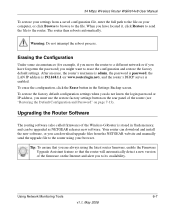
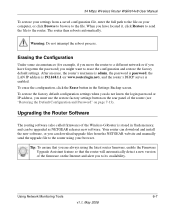
... to erase the configuration and restore the factory default settings. When you have forgotten the password) you to the file on your browser. 54 Mbps Wireless Router WGR614v8 User Manual
To restore your settings from the NETGEAR website and manually send the upgrade file to the router using the latest router firmware, enable the Firmware Upgrade Assistant feature so that...
WGR614v8 User Manual - Page 108
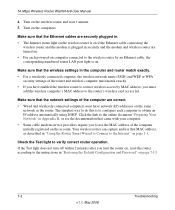
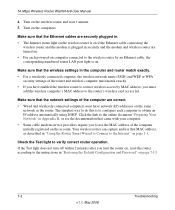
.... • Some cable modem service providers require you have network (IP) addresses on page 7-13.
7-2
Troubleshooting
v1.1, May 2008 54 Mbps Wireless Router WGR614v8 User Manual
4.
If the Test light does not turn off within 2 minutes after you turn the router on, reset the router according to the instructions in "Restoring the Default Configuration and Password" on the same...
WGR614v8 User Manual - Page 111


...; When entering configuration settings, be sure to click Apply before moving to another screen or tab, or your router has not obtained an... need to force your cable or DSL modem to recognize your new router by restarting your Internet Service Provider (ISP...factory default login name is
admin, and the password is password. 54 Mbps Wireless Router WGR614v8 User Manual
• Make sure that an IP...
WGR614v8 User Manual - Page 112


...your router to spoof your computer is unable to run that software after installing your router. 54 Mbps Wireless Router WGR614v8 User Manual
• If your ISP requires a login, the login name or password ...
• You might be set incorrectly.
• Your ISP might not recognize any DNS server addresses.
This procedure is explained in the Basic Settings screen.
• Your ISP...
WGR614v8 User Manual - Page 119
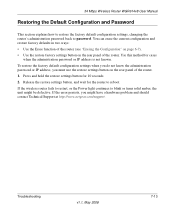
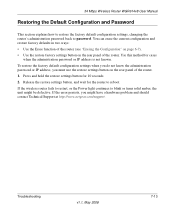
... button on the rear panel of the router. 1. Press and hold the restore settings button for cases
when the administration password or IP address is not known.
Use this method for 10 seconds. 2. Release the restore settings button, and wait for the router to password. Troubleshooting
v1.1, May 2008
7-13 54 Mbps Wireless Router WGR614v8 User Manual
Restoring the Default Configuration...
WGR614v8 User Manual - Page 123


... such as a pen or a paper clip to configure these settings. This procedure erases your current configuration, including your Web browser using the factory defaults.
54 Mbps Wireless Router WGR614v8 User Manual
Restoring the Default User Name and Password
You can access the router from your wireless security settings, and restores the factory defaults. Release the restore factory...
WGR614v8 User Manual - Page 129


...4-1 LAN path, troubleshooting 7-7 LAN port
QoS for 5-18 settings 6-2 lease, DHCP 6-4 Legacy mode 2-7 local servers, port forwarding to 5-6 logging in 1-2
54 Mbps Wireless Router WGR614v8 User Manual
login required 1-7
logout, automatic 1-4
logs sending... optimizing performance 5-13 outgoing mail server 3-7
P
passphrases 2-8, 2-9, 2-10
password changing 2-20 restoring 7-13
v1.1, May 2008
Index-3
Similar Questions
Which Version To Download Dd-wrt For Netgear Router Wgr614v8
(Posted by jenampjjy 9 years ago)
Netgear Router Wgr614v8 Does Support Hotspot
(Posted by oblicbf 9 years ago)
Netgear 54mbps Wireless Router Wgr614v8 Which Wire Connects
(Posted by e2ajfele 9 years ago)
How To Set A Password On My Netgear Wireless-n 150 Router Wnr1000v2
(Posted by eiddkimka 10 years ago)
Set Up Password
how can i set a password for my netgear and dont have a softw.... cd
how can i set a password for my netgear and dont have a softw.... cd
(Posted by lazarotardio 12 years ago)

