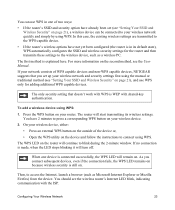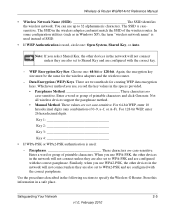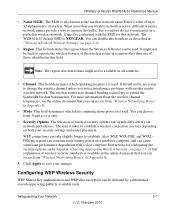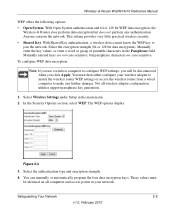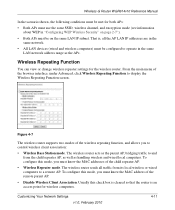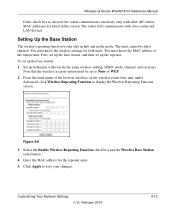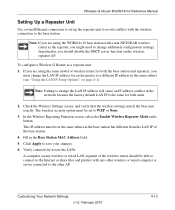Netgear WGR614v10 Support Question
Find answers below for this question about Netgear WGR614v10 - 54 Mbps Wireless Router.Need a Netgear WGR614v10 manual? We have 3 online manuals for this item!
Question posted by omararriaga on September 15th, 2011
How Do I Get A Wep Key
Current Answers
Answer #1: Posted by kcmjr on September 16th, 2011 3:57 PM
The administrator of the wifi access point you are trying to connect to will have set the WEP key (also called a pass-phrase). You'll need to get it from them. If you have a PC that is already connected and working you can extract the key from it using this tool: http://www.nirsoft.net/utils/wireless_key.html
If you cant get it from the admin, your only choice will be to hack in. You can find lots of info on the net about that but I won't walk you through it. Too involved.
Licenses & Certifications: Microsoft, Cisco, VMware, Novell, FCC RF & Amateur Radio licensed.