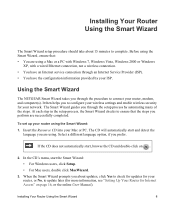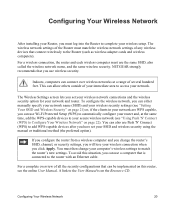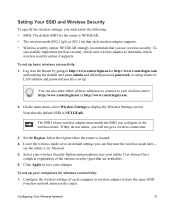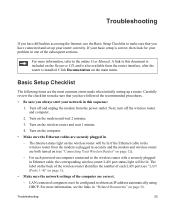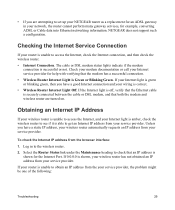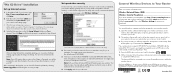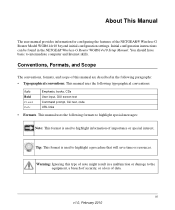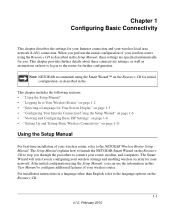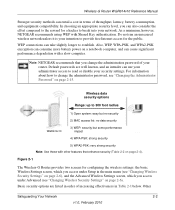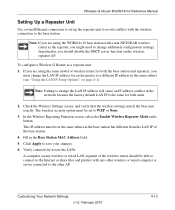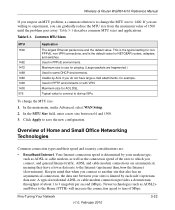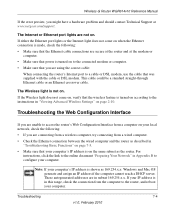Netgear WGR614v10 Support Question
Find answers below for this question about Netgear WGR614v10 - 54 Mbps Wireless Router.Need a Netgear WGR614v10 manual? We have 3 online manuals for this item!
Question posted by liemck on August 25th, 2011
How Do You Set Your Wpa Security Code On Your Netgear Router?
Current Answers
Answer #1: Posted by kcmjr on August 26th, 2011 3:53 PM
The following is taken from the manual.
The Wireless Settings screen lets you set your wireless network connections and the wireless security option for your network and router. To configure the wireless network, you can either manually specify your network name (SSID) and your wireless security settings (see “Setting Your SSID and Wireless Security” on page 21) or, if the clients in your network are WPS capable, you can use Wi-Fi Protected Setup (WPS) to automatically configure your router and, at the same time, add the WPS-capable devices to your secure wireless network (see “Using Push 'N' Connect (WPS) to Configure Your Wireless Network” on page 22). You can also use Push 'N' Connect (WPS) to add WPS-capable devices after you have set your SSID and wireless security using the
manual or traditional method (the preferred option).
Setting Your SSID and Wireless Security
To specify the wireless settings, you must know the following:
- SSID. The default SSID for the router is NETGEAR.
- The wireless mode (802.11g/b, or 802.11n) that each wireless adapter supports.
- Wireless security option. NETGEAR strongly recommends that you use wireless security. Tosuccessfully implement wireless security, check each wireless adapter to determine whichwireless security option it supports.
To set up basic wireless connectivity:
- Log in to the Router by going to http://www.routerlogin.net or http://www.routerlogin.com and entering the default user name admin and default password password, or using whateverLAN address and password you have set up.
- On the main menu, select Wireless Settings to display the Wireless Settings screen. (Note that the default SSID is NETGEAR.)
- Set the Region. Select the region where the router is located.
- Leave the wireless mode set to its default setting (you can fine tune the wireless mode later—see the online User Manual).
- Select your wireless Security Option and passphrase (see your online User Manual for a complete explanation of the various security types that are available).
- Click Apply to save your changes.
To set up your computers for wireless connectivity:
- Configure the wireless settings of each computer or wireless adapter to have the same SSID(wireless network name) as the router. You can also enter either of these addresses to connect to your wireless router: http://www.routerlogin.net or http://www.routerlogin.com. The SSID of any wireless adapter must match the SSID you configure in the wireless router. If they do not match, you will not get a wireless connection.
- Check that the wireless adapter on each computer can support the mode and security option that you selected. (If you have a question, see the online User Manual or review the settings you selected in “Setting Your SSID and Wireless Security” on page 21).
- Check that the security settings on each wireless device match the security settings of the router. For example, if you selected a security option requiring a passphrase, then the same passphrase must be used for each wireless computer.
- Check that each wireless computer has a wireless link and is able to obtain an IP address by DHCP from the router.
To access the Internet from any computer connected to your wireless router, launch a browser such
as Microsoft Internet Explorer or Mozilla Firefox. You should see the wireless router’s Internet
LED blink, indicating communication to the ISP.
Licenses & Certifications: Microsoft, Cisco, VMware, Novell, FCC RF & Amateur Radio licensed.
Related Netgear WGR614v10 Manual Pages
Similar Questions
and user name
xp windows
where can I find my wpa passphrase code. I need it for my wireless printer