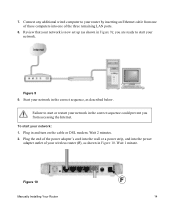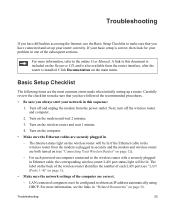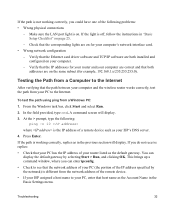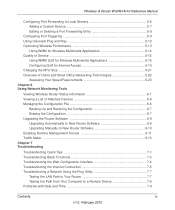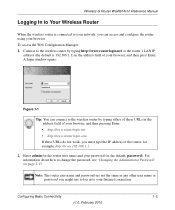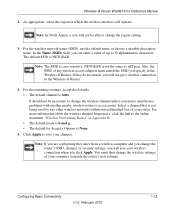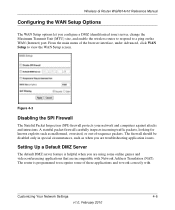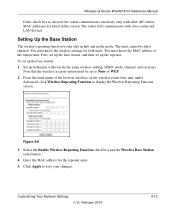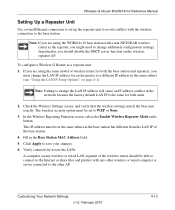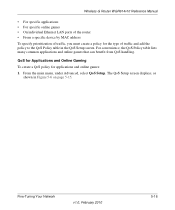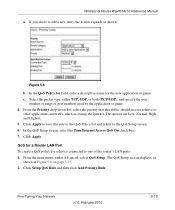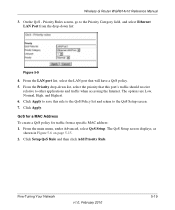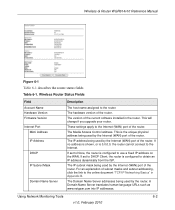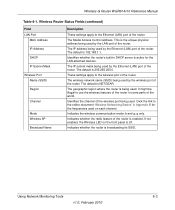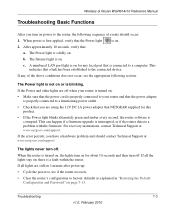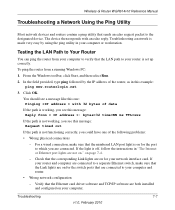Netgear WGR614v10 Support Question
Find answers below for this question about Netgear WGR614v10 - 54 Mbps Wireless Router.Need a Netgear WGR614v10 manual? We have 3 online manuals for this item!
Question posted by stiner on September 28th, 2013
Netgear Wgr614v10 Wireless Works But When I Plug Into Lan Ports I Lose Internet
The person who posted this question about this Netgear product did not include a detailed explanation. Please use the "Request More Information" button to the right if more details would help you to answer this question.
Current Answers
Related Netgear WGR614v10 Manual Pages
Similar Questions
Reset Of Netgare Wireless Router
how i reset my netgare wireless router with wired modem
how i reset my netgare wireless router with wired modem
(Posted by aishunet 10 years ago)
I Lose Internet When I Change Wireless Card Access List On Netgear Wnr2000v3
(Posted by remoffn 10 years ago)
What Is Client Pin For Netgear Wgr614v10 Wireless Router
(Posted by zaykonti 10 years ago)
Connect To Wireless Router, Don't Know Password
I have a new tablet and I need to connect to my wireless router. It sees my network but is asking fo...
I have a new tablet and I need to connect to my wireless router. It sees my network but is asking fo...
(Posted by madmac 10 years ago)
Netgear Wnr1000v2-- Wifi Works But Not Ports Out. Help?
None of the LAN ports on the back of the router are functioning. WIFI IS working. What needs to be d...
None of the LAN ports on the back of the router are functioning. WIFI IS working. What needs to be d...
(Posted by christophercjohnson 12 years ago)