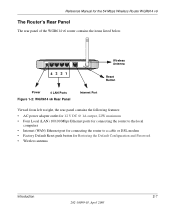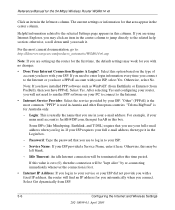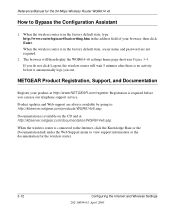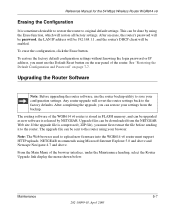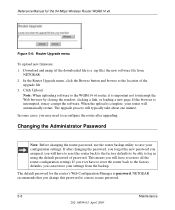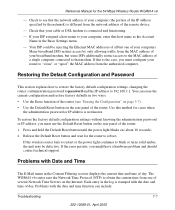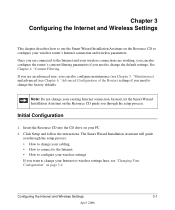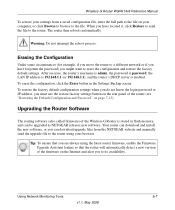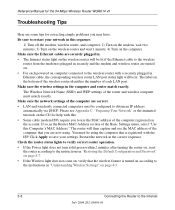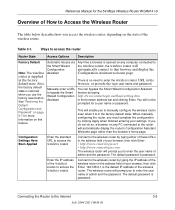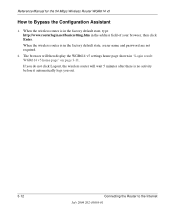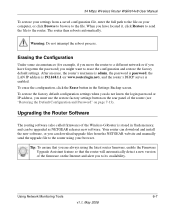Netgear WGR614 Support Question
Find answers below for this question about Netgear WGR614 - Wireless-G Router Wireless.Need a Netgear WGR614 manual? We have 9 online manuals for this item!
Question posted by aletheadecoteau on October 31st, 2011
How Do I Reset My Password For My Wireless Router
Current Answers
Answer #1: Posted by smcclurken on October 31st, 2011 9:01 AM
Symptoms:
- Forgotten/lost password to log into the NETGEAR device
- Cannot access the NETGEAR device web interface
Resolution:
If you have changed the default password and have forgotten the password, you may need to reset the NETGEAR device to factory default settings.
When a NETGEAR device resets, it goes back to the state when it was new — all information that was entered by hand is lost! Examples include critical things you need to get online, such as ISP username, ISP password, IP addresses, wireless security keys, and ports and services that were opened. It all needs to be re-entered.
So, have your ISP information before resetting the router.
Naturally, if you moved to a new city, or if you bought a used router, the old information in the router may not be of use to you. Contact your ISP if you can't connect any computer directly to the Internet. Then, if there is a connection problem when the router is added, see No Internet Access Through the Router
Reset for most routers with a reset button on the rear panel
Write down configuration information such as IP addresses, security keys, opened ports and services, etc., that you modified. (The default username is admin and the password is eitherpassword or 1234. Try these before resetting the router.)
- Press the reset button on the back until the test light blinks. This takes about 10 seconds. (To avoid accidental resets, the small button is recessed. Use a pen or paperclip to access it.)
- Release the button.
- Wait for the router to reboot.
- Log in with the default password.
If the router configuration was not cleared, try these additional steps AFTER the router has finished rebooting.
- Unplug the router's power.
- Press and hold the reset button. While the button is held down, reconnect router's power.
- Continue to hold the reset button for 20 seconds after reconnecting the power.
- Wait for the router to reboot.
- Log in with the default password.
For DGN2000 / DG834Gv5 Routers
To restore the factory default configuration settings when you do not know the login password or IP address, press both the Wireless button and WPS button on the side of the modem router for 5 seconds.
For FR314, FR318, and FV318
These routers require reloading the firmware in order to recover from a lost password. Download the most recent firmware from NETGEAR's Web site before proceeding. Follow the instructions in the manual.
For routers with a 9-pin manager port on the rear panel: RT314, RT311, RM356, RT328, RT338, RH340, and RH348
This applies to:
- All NETGEAR devices
Related articles:
Related Netgear WGR614 Manual Pages
Similar Questions
push n connect protected
I have 2 wireless router that is fairly far away and I do not want to use cable lines, I want to kno...