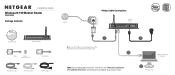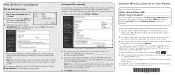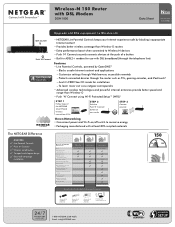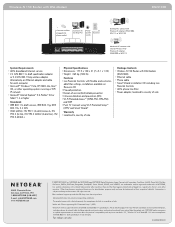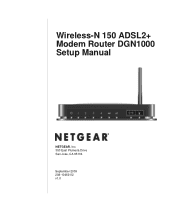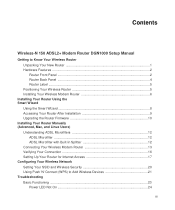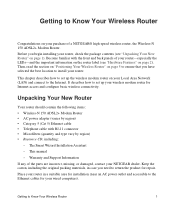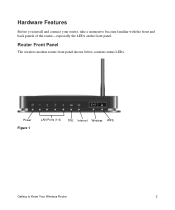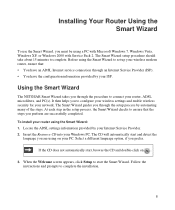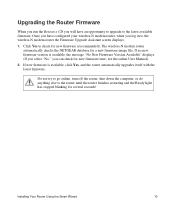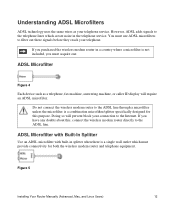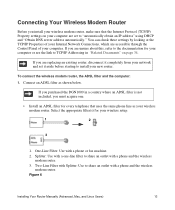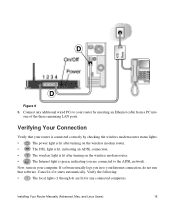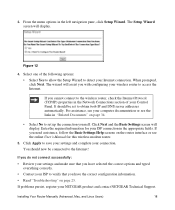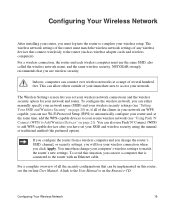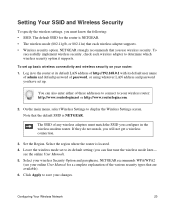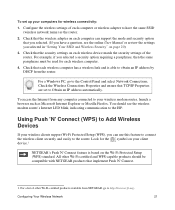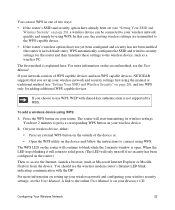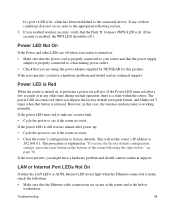Netgear DGN1000 Support Question
Find answers below for this question about Netgear DGN1000 - Wireless-N Router With Built-in DSL Modem.Need a Netgear DGN1000 manual? We have 3 online manuals for this item!
Question posted by betscesko9 on January 20th, 2014
How To Bridge Netgear Dgn1000
The person who posted this question about this Netgear product did not include a detailed explanation. Please use the "Request More Information" button to the right if more details would help you to answer this question.
Current Answers
Related Netgear DGN1000 Manual Pages
Similar Questions
Netgear Modem Router Dgn1000 How To Reinstall Driver
(Posted by contitronfeli 10 years ago)
Net Gear Wireless G Router Wgr612 Drivers
how to download netgear wireless g router wgr612 drivers full version
how to download netgear wireless g router wgr612 drivers full version
(Posted by meer 12 years ago)
I Need Assisstance For 2 Situations..
I've been having a problem with resistance 3 (A PS3 game). Whenever I enter a match, the server disc...
I've been having a problem with resistance 3 (A PS3 game). Whenever I enter a match, the server disc...
(Posted by mrali1995 12 years ago)
Netgear Wrn1000v2 Wireless N Router
Can you program the Netgear WRN1000v2 Wireless N Router to be a access point only?
Can you program the Netgear WRN1000v2 Wireless N Router to be a access point only?
(Posted by info25649 13 years ago)