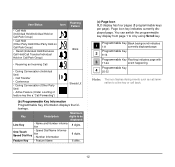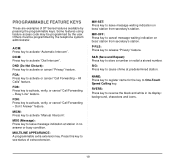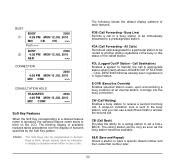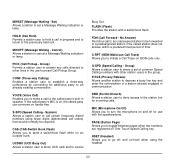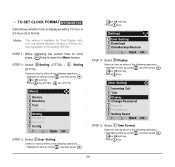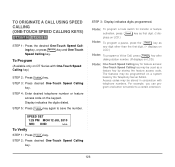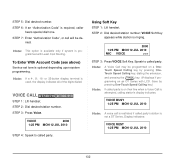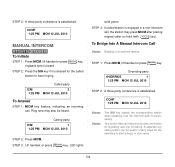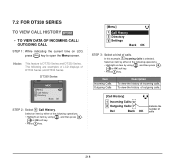NEC DTL-24D-1 Support Question
Find answers below for this question about NEC DTL-24D-1 - DT330 - 24 Button Display Digital Phone.Need a NEC DTL-24D-1 manual? We have 1 online manual for this item!
Question posted by chormiclestacy on April 23rd, 2011
How Do I Forward Incoming Calls To A Certain Extension In Our Facility?
The person who posted this question about this NEC product did not include a detailed explanation. Please use the "Request More Information" button to the right if more details would help you to answer this question.
Current Answers
Related NEC DTL-24D-1 Manual Pages
Similar Questions
Call Forwarding
We have a DT300 Series DTl-240-1 Black phone. Phone seems to have calls forwarded. Want to know how ...
We have a DT300 Series DTl-240-1 Black phone. Phone seems to have calls forwarded. Want to know how ...
(Posted by epetch 9 years ago)
How To Convert A 12 Button To A 24 Button Phone
(Posted by Anonymous-128944 10 years ago)
How Do I Transfer Phine Calls To Another Number
(Posted by bergerengineering 11 years ago)
Redirecting A Number To A Mobile
Hi there i have an NEC DT300 phone, how do i redirect an incoming 1300 number to a mobile.
Hi there i have an NEC DT300 phone, how do i redirect an incoming 1300 number to a mobile.
(Posted by dan7686 11 years ago)