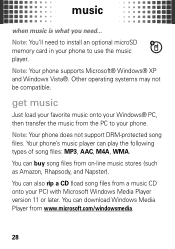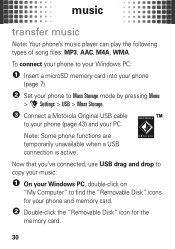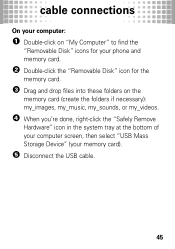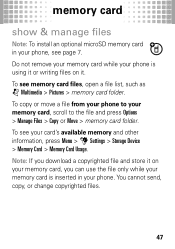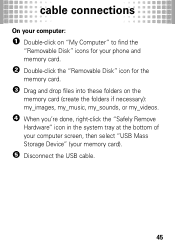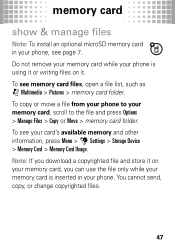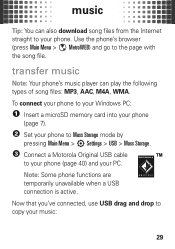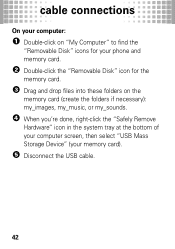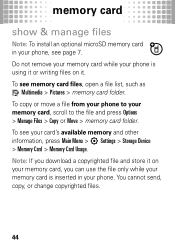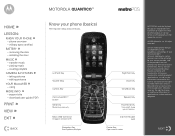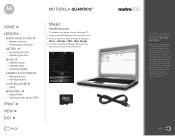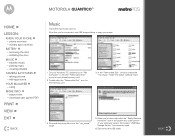Motorola W845 MOTOROLA QUANTICO Support Question
Find answers below for this question about Motorola W845 MOTOROLA QUANTICO.Need a Motorola W845 MOTOROLA QUANTICO manual? We have 5 online manuals for this item!
Question posted by phdstjem00 on April 24th, 2014
How To Remove The Memory Card From A Motorola Quantico
The person who posted this question about this Motorola product did not include a detailed explanation. Please use the "Request More Information" button to the right if more details would help you to answer this question.
Current Answers
Related Motorola W845 MOTOROLA QUANTICO Manual Pages
Similar Questions
How To Remove Sim Card From Motorola Quantico?
(Posted by ljsjeight 3 years ago)
How Do I Transfer Ringtones From My Phone Memory To A Memory Card On A Motorola
quantico w845
quantico w845
(Posted by chmik 10 years ago)
How To Remove Memory Card From A Motorola Cellphone W409g
(Posted by roccSHRO 10 years ago)
Transfer Ringtones To Memory Card
i tried transferring my ringtones to my memory card but it says files locked what do i do?
i tried transferring my ringtones to my memory card but it says files locked what do i do?
(Posted by cmlove67 11 years ago)