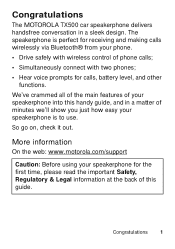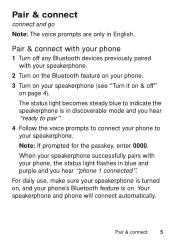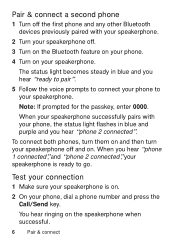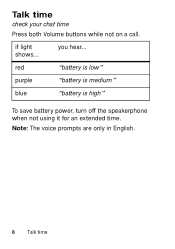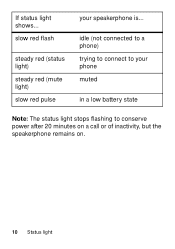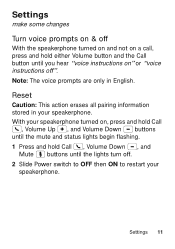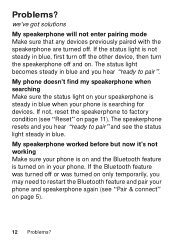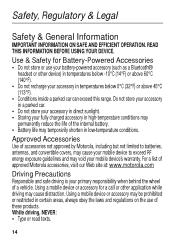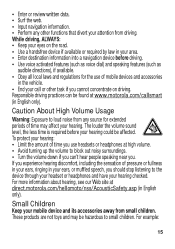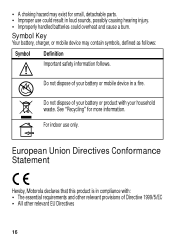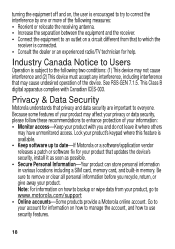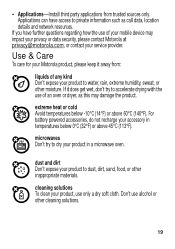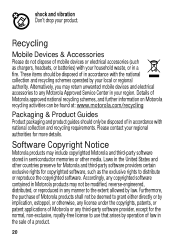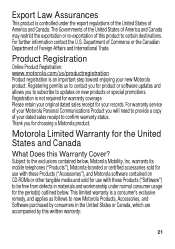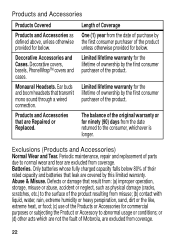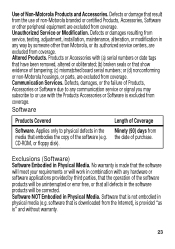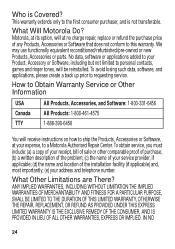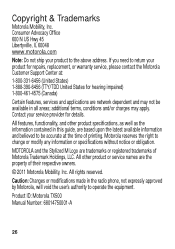Motorola TX500 Support Question
Find answers below for this question about Motorola TX500.Need a Motorola TX500 manual? We have 1 online manual for this item!
Question posted by mjbreenadsl on January 4th, 2013
Battery Problem
I recieved one of these for Xmas and it keeps running out of battery, I have recharged it twice since I got it. Only turn it on when I get in the car and turn it off when I get out. Last time I had it fully recharged was two days ago and not it come on saying it has found the phone and battery is low again.
Current Answers
Related Motorola TX500 Manual Pages
Similar Questions
Problem With Voice Commands
When I press call, my phone automatically goes to Google search and does not take voice command. It ...
When I press call, my phone automatically goes to Google search and does not take voice command. It ...
(Posted by babaanddido 9 years ago)
What Type Of Battery Is In The Tx500 – Nicad, Nimh, Li-on
My primary question is what type of battery is in the TX500 – NiCAD, NiMH, Li-ON – so th...
My primary question is what type of battery is in the TX500 – NiCAD, NiMH, Li-ON – so th...
(Posted by rrblackmun 9 years ago)
Motorolla T225 Hands Free Device
I can not answer the calls coming in.But i can place calls out.Can you help?
I can not answer the calls coming in.But i can place calls out.Can you help?
(Posted by madkm2010 10 years ago)