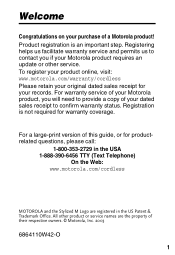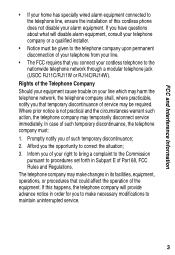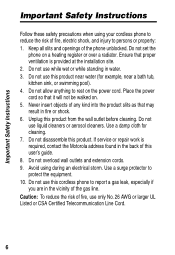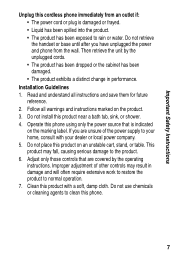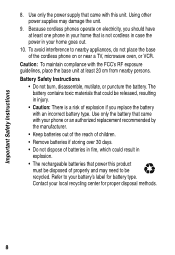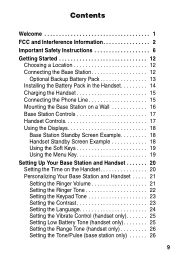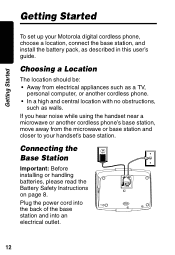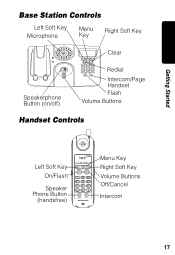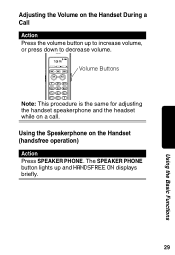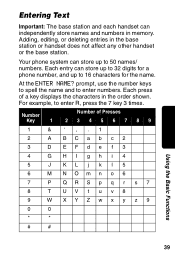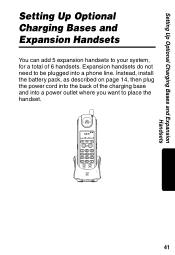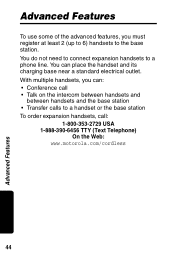Motorola MD671 Support Question
Find answers below for this question about Motorola MD671 - Digital Cordless Phone.Need a Motorola MD671 manual? We have 1 online manual for this item!
Question posted by NICOLEGREAVES on August 26th, 2013
Do You All Still Carry The Battery And Charger
Please Let Me Know
Current Answers
Related Motorola MD671 Manual Pages
Similar Questions
Making A Call From My Motorola D210 Series Digital Cordless Phone
Why am I not able to call one particular phone number using my phone? I can call any other number wi...
Why am I not able to call one particular phone number using my phone? I can call any other number wi...
(Posted by venus4034 9 years ago)
L402 Base Unit
I have installed a new battery and it has completely charged. When I go to use the phone from the ma...
I have installed a new battery and it has completely charged. When I go to use the phone from the ma...
(Posted by abandcroft 9 years ago)
L402c Cordless Phone Does Not Ring
Ring tone, volume number of rings, everything is set-up properly, but the cordless phone does not ri...
Ring tone, volume number of rings, everything is set-up properly, but the cordless phone does not ri...
(Posted by claudiuspopovici 11 years ago)
Conference Call
how to set up a conference call in L502btmotorola cordless?Please let me know.
how to set up a conference call in L502btmotorola cordless?Please let me know.
(Posted by dinesh2206 12 years ago)
I Currently Have The Message Of 'no Line'. Could It Be A New Battery Is Require
(Posted by dhender246 12 years ago)