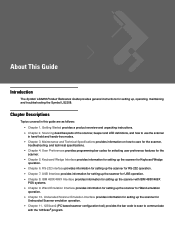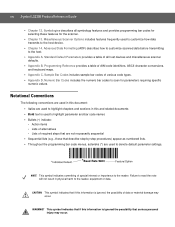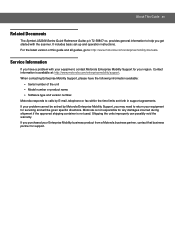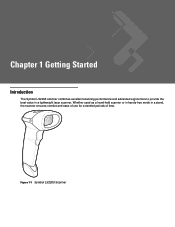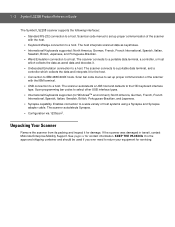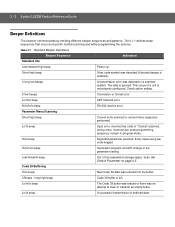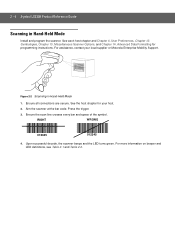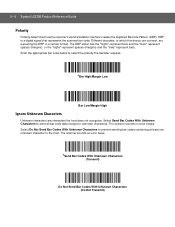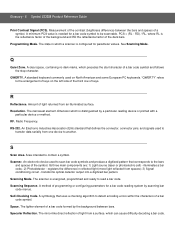Motorola LS2208-SR20007R Support Question
Find answers below for this question about Motorola LS2208-SR20007R.Need a Motorola LS2208-SR20007R manual? We have 2 online manuals for this item!
Question posted by robertogutierrez on October 9th, 2012
Scannig Dash (-) Got Apostrophe (')
When I scan barcode with the text include a DASH (-), I got an apostrophe (') what configuration is needed in order to get the right character
Current Answers
Related Motorola LS2208-SR20007R Manual Pages
Similar Questions
How Can I Configure The Scanner So That He Wil Scan If The Caps Lock Is On/off
(Posted by info75246 9 years ago)
How To Enable Carriage Return On A Symbol Scanner Ls2208
(Posted by otarman 10 years ago)
How To Send Tab And Enter Together On A Symbol Scanner Ls2208
(Posted by Ragbid 10 years ago)
I Wannt To Ask About Symbol Ls2208 Can Scan Code 14 Or Not?
I wannt to ask about Symbol LS2208 can scan code 14 or not? I had sell 3 set the same modelfor my cu...
I wannt to ask about Symbol LS2208 can scan code 14 or not? I had sell 3 set the same modelfor my cu...
(Posted by minhphuongtsc 11 years ago)