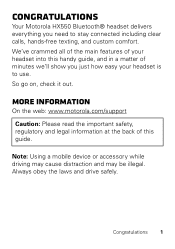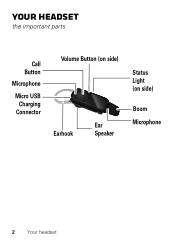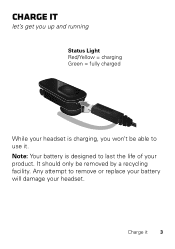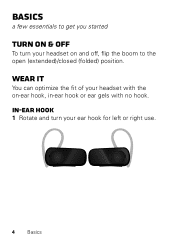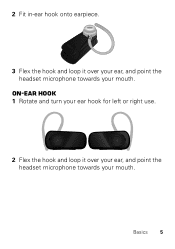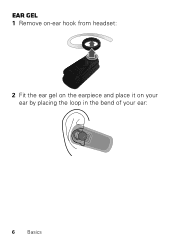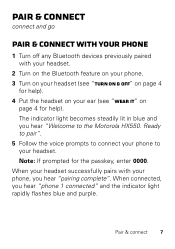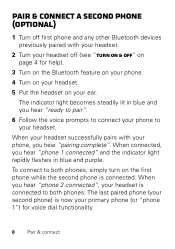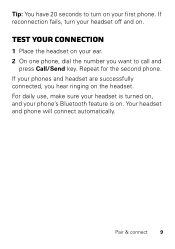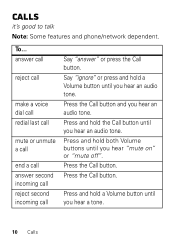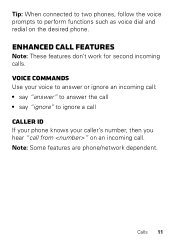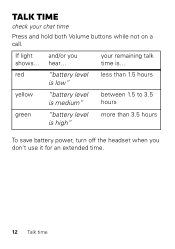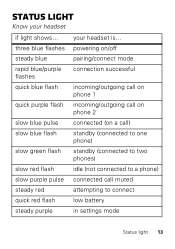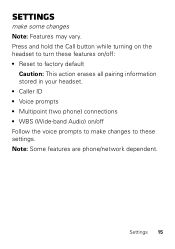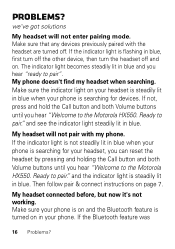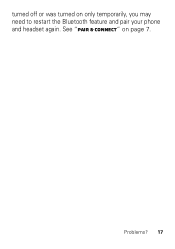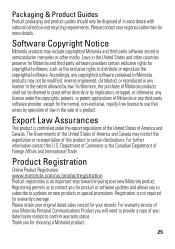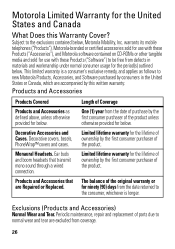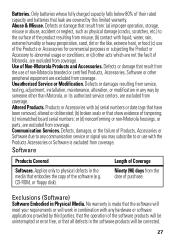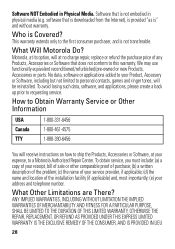Motorola HX550 Support Question
Find answers below for this question about Motorola HX550.Need a Motorola HX550 manual? We have 1 online manual for this item!
Question posted by hbyrd14 on November 6th, 2013
Hx 550 Wouldn't Pair With Media On My Android Phone
Current Answers
Answer #1: Posted by BusterDoogen on November 6th, 2013 7:06 PM
I hope this is helpful to you!
Please respond to my effort to provide you with the best possible solution by using the "Acceptable Solution" and/or the "Helpful" buttons when the answer has proven to be helpful. Please feel free to submit further info for your question, if a solution was not provided. I appreciate the opportunity to serve you!
Related Motorola HX550 Manual Pages
Similar Questions
I have had my Sliver for less thanm a yera. I have had a few minor (fixable) problems with it. Excep...
My Motorola hx550 stopped pairing with my note 2. I've tried to factory reset and it still will not ...
How can i pair this bluetooth to my sprint phone (android lg optimus S
Pairs to my phone but keeps disconnecting at random, has full charge and everything. i factory reset...