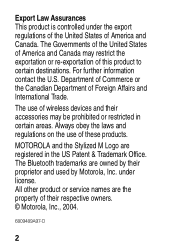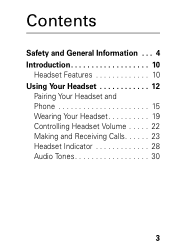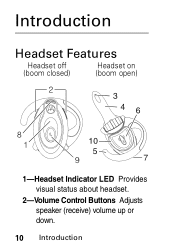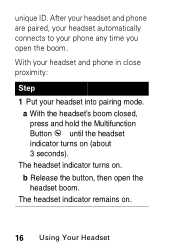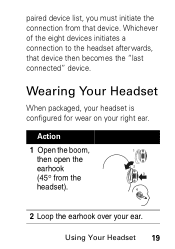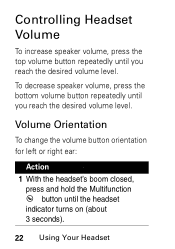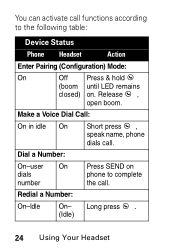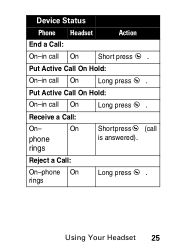Motorola HS850 Support Question
Find answers below for this question about Motorola HS850 - Headset - Over-the-ear.Need a Motorola HS850 manual? We have 2 online manuals for this item!
Question posted by MCSINC3 on August 3rd, 2012
Problems After Pairing Motorola Hs850 With Iphone 4s
Ihave paired my Motorola HS850 BT with my Iphone 4S. When I press the talk button on the BT, I can't get sound in the BT. However, SIRI asks the question through the IPHONE. I cannot communicate throught the HS850.
Current Answers
Related Motorola HS850 Manual Pages
Similar Questions
Why Is My Headset Is Placing Calls On Hold When Call Is Pressed?
(Posted by robertson735190 11 years ago)
I Can't Get My Motorola H17 To Pair With A New Iphone 4s.
My old iPhone is turned off. New iphone 4s has bluetooth on. When I open the boom on the Motorola H1...
My old iPhone is turned off. New iphone 4s has bluetooth on. When I open the boom on the Motorola H1...
(Posted by kscott 12 years ago)
Compatible With Iphone 4?
IS THE HS850 MODEL COMPATIBLE WITH THE IPHONE 4?
IS THE HS850 MODEL COMPATIBLE WITH THE IPHONE 4?
(Posted by tammiearly135 12 years ago)