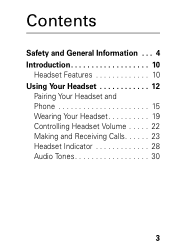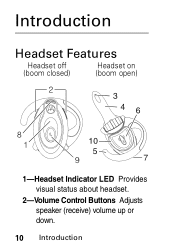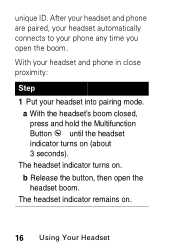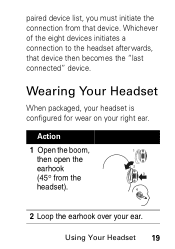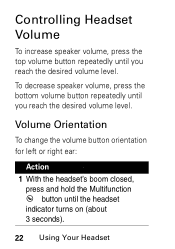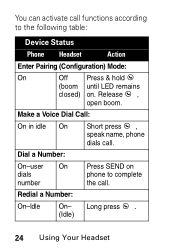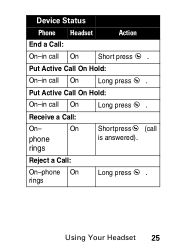Motorola HS850 Support Question
Find answers below for this question about Motorola HS850 - Headset - Over-the-ear.Need a Motorola HS850 manual? We have 2 online manuals for this item!
Question posted by tammiearly135 on January 11th, 2012
Compatible With Iphone 4?
IS THE HS850 MODEL COMPATIBLE WITH THE IPHONE 4?
Current Answers
Related Motorola HS850 Manual Pages
Similar Questions
I Want To Know The Battery Number For Motorola Bluetooth Hs850
I want to know the battery number for motorola bluetooth HS850
I want to know the battery number for motorola bluetooth HS850
(Posted by alsintl 9 years ago)
Problems After Pairing Motorola Hs850 With Iphone 4s
Ihave paired my Motorola HS850 BT with my Iphone 4S. When I press the talk button on the BT, I can't...
Ihave paired my Motorola HS850 BT with my Iphone 4S. When I press the talk button on the BT, I can't...
(Posted by MCSINC3 11 years ago)
Headset Doesn't Work When Listening To Music On My Iphone
Headset works perfect on my iphone phone calls but not when I want to listen to my iphone music
Headset works perfect on my iphone phone calls but not when I want to listen to my iphone music
(Posted by cpiloske 11 years ago)
Pairing Motorola H605 Headset To Iphone 4
How do I pair Motorola H605 headset to iphone 4
How do I pair Motorola H605 headset to iphone 4
(Posted by bjntrprz 12 years ago)
How Do I Set My Motorola Hs850 To My Boost I465 Phone
(Posted by dkendra97 13 years ago)