Motorola H17 Support Question
Find answers below for this question about Motorola H17 - Headset - Monaural.Need a Motorola H17 manual? We have 1 online manual for this item!
Question posted by terrybriacz on November 8th, 2012
Voice Prompts
how do I acitvare voice prompts and volume on a motorola H17?
Current Answers
There are currently no answers that have been posted for this question.
Be the first to post an answer! Remember that you can earn up to 1,100 points for every answer you submit. The better the quality of your answer, the better chance it has to be accepted.
Be the first to post an answer! Remember that you can earn up to 1,100 points for every answer you submit. The better the quality of your answer, the better chance it has to be accepted.
Related Motorola H17 Manual Pages
User Manual - Page 3


Earhook
Volume Up Button
Ear Speaker
Indicator Light
Volume Down Button
Boom
Charging Port
Call Button
Microphones
your new H17 Headset. Take yourheadset a moment to familiarize yourself with your headset
1
User Manual - Page 4


...
Note: Your battery is charging. It should only be removed by a recycling facility. Note: Headset is fully charged, the indicator light turns green.
Close the boom and plug the charger into the...while the battery is designed to last the life of your headset and a wall outlet.
You'll chargeit need to charge your headset.
2
charge it . Any attempt to remove or replace your battery ...
User Manual - Page 5


... your phone. 3 Turn on your headset and put headset on page 8 for the passkey, enter 0000. Note: When prompted for help). pair & connect
3 Let's pair&connect get your headset paired and connected to your headset.
The indicator light becomes steadily lit in blue and you hear "ready to pair".
4 Follow voice prompts to connect your phone
to...
User Manual - Page 6


The indicator light becomes steadily lit in blue and purple.
When your headset successfully pairs with your headset.
2 Turn your headset off first phone and any other Bluetooth
devices previously paired with your...closing boom. 3 Turn on the Bluetooth feature on your phone. 4 Turn on your headset by opening boom and
put headset on your phone, you hear "ready to pair".
4
pair & connect
User Manual - Page 7


5 Follow voice prompts to connect your phone
to your phone, you hear "pairing complete". When your headset successfully pairs with your headset. pair & connect
5
When you hear "phone 1 connected" and see the ...connected.
The last paired phone (your second phone) is now your headset is connected to both phones. When connected, you hear "phone 2 connected", your primary phone (or "phone 1")...
User Manual - Page 8


... automatically.
6
pair & connect For daily use, make sure your headset is on the headset.
If your phone's Bluetooth feature is turned on, and your phones and headset are successfully connected, you hear ringing on .
Repeat for the second phone. test your connection
1 Place the headset over your ear. 2 On one phone, dial a number and...
User Manual - Page 9


turn on & off
7 turn on turnon&off
Open the headset boom.
The indicator light flashes blue three times, then flashes in blue and purple (if connected with a device) or is steadily blue (if ready to be paired). turn off .
The indicator light flashes three times then turns off
Close the headset boom.
User Manual - Page 10


To change for your right ear. wear with earhook
1 Remove and install all the supplied earhooks
to find a good fit.
2 Your headset comes ready for your headset using either an earhook or ear cushion. You putiton can wear your left ear:
1
2
From Right Ear
8
put it on
To Left Ear
User Manual - Page 11


put it over your ear.
wear with ear cushion
1 Remove earhook from headset. 3 Flex the earhook and loop it on
9
User Manual - Page 13


Press batterycheck both Volume Up and Volume Down buttons while not on a call. battery check
11 indicator voice
light
prompt
red
"battery
level is
low"
yellow
"battery level is medium"
green
"battery level is high"
talk time
less than 1.5 hours
between 1.5 to 3.5 hours
more than 3.5 hours
To save battery power, turn off the headset when you...
User Manual - Page 14
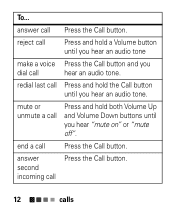
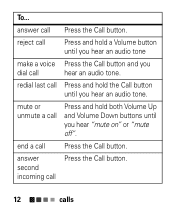
redial last call
hear an audio tone. answer
Press the Call button.
mute or unmute a call
Press and hold a Volume button until you hear an audio tone
make a voice Press the Call button and you
dial call Press and hold the Call button until you hear an audio tone.
second
incoming call Press...
User Manual - Page 15


To... Follow the voice prompts to two phones, voice prompts help manage call functions such as voice dial, redial, and end call
Press and hold a Volume button until you hear a tone. Tip: When connected to execute a function on the desired phone... supports. Note: Some call functions depends upon which profile your phone.
Note: Your headset supports both Handsfree and Headset Profiles.
User Manual - Page 16


indicator statusindicators light (with charger plugged in)
headset indicator red
yellow
green
headset status
charging (battery level less than 50% charge) charging (battery level more than 50% charge) charging complete
14
status indicators
User Manual - Page 17


indicator light (with charger not plugged in)
headset indicator
off
three blue flashes
steady blue
rapid blue/ purple flashes
quick blue flash
headset status power off powering on/off pairing/connect mode connection successful
incoming/outgoing call on phone 1
status indicators
15
User Manual - Page 18


headset indicator
quick purple flash
slow blue pulse
slow blue flash
slow green flash
slow red flash
headset status
incoming/outgoing call on phone 2
connected (on a call)
standby (connected to one phone)
standby (connected to two phones)
idle (not connected to a phone)
16
status indicators
User Manual - Page 20


... Call button until you hear "voice prompts on , press and hold both the Volume Up and Volume Down buttons and Call button for 10 seconds until you hear "welcome to the Motorola H17" and the indicator light is steady blue.
18
tips & tricks
To restore your headset. enable/disable tips&tricks voice prompts
With the headset turned on " or "voice prompts off".
User Manual - Page 21


...headset are turned off both Volume Up and Volume Down buttons until you hear "ready to pair".
My headset will not enter pairing mode. If the indicator light is searching for your phone is not steadily lit in blue and you hear "welcome to become steadily lit in blue when your headset... blue when your headset is searching for the indicator light to the Motorola H17" and see the...
User Manual - Page 22


... us at www.motorola.com/Bluetoothsupport or www.motorola.com/bluetoothconnect.
20
problems? Make sure your phone is on and the Bluetooth feature is steadily lit in your phone. Then follow pair & connect instructions on pages 3 6. Support.
reset the headset by pressing and holding the Call button and both Volume Up and Volume Down buttons...
User Manual - Page 24


... & Safety for extended periods of time may temporarily shorten in high-temperature conditions
may permanently reduce the life of time you use as low a volume as a Bluetooth® headset or other device) in temperatures below -10°C (14°F) or above 60°C (140°F).
• Do not recharge your accessory in...
User Manual - Page 28


Monaural Headsets.
Limited lifetime warranty for the lifetime of ownership by the first consumer purchaser of the product. Ear buds and boom headsets that transmit mono sound through a wired connection. Products and Accessories
Products Covered
Products and Accessories as defined above, unless otherwise provided for below . Consumer and ...
Similar Questions
Turn Down Voice Prompt Volume?
I love the headphones, but the volume of the voice prompts and alert noises hurt my ears; they are M...
I love the headphones, but the volume of the voice prompts and alert noises hurt my ears; they are M...
(Posted by printit91692 8 years ago)
Bluetooth Headset H17 Wont Connect
(Posted by Scotttoma 9 years ago)
Motorola Bluetooth Headset H17 Easy Pair How To
(Posted by KARTaji 10 years ago)
How To Reset Motorola Bluetooth Headset H17
(Posted by BreeKONSTA 10 years ago)
My Bluetooth Headset H17 Call Booton Wont Work
(Posted by dspignoki 10 years ago)

