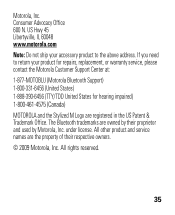Motorola H17 Support Question
Find answers below for this question about Motorola H17 - Headset - Monaural.Need a Motorola H17 manual? We have 1 online manual for this item!
Question posted by kjohIredu on March 13th, 2014
Motorola H17 I Can't Talk But I Can Hear There
The person who posted this question about this Motorola product did not include a detailed explanation. Please use the "Request More Information" button to the right if more details would help you to answer this question.
Current Answers
Related Motorola H17 Manual Pages
Similar Questions
Motorola H17, People Cannot Hear Me Talk
(Posted by hectFishCr 10 years ago)
Bluetooth Motorola H17 Can You Hear Media
(Posted by frajkgo 10 years ago)