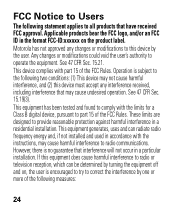Motorola H17 Support Question
Find answers below for this question about Motorola H17 - Headset - Monaural.Need a Motorola H17 manual? We have 1 online manual for this item!
Question posted by ssparnitsys on June 23rd, 2014
My Motorola H17 Headset Will Not Turn On When Boom Is Opened
The person who posted this question about this Motorola product did not include a detailed explanation. Please use the "Request More Information" button to the right if more details would help you to answer this question.
Current Answers
Related Motorola H17 Manual Pages
Similar Questions
Motorola H17 Headset Will Not Turn On
(Posted by ocfitrende 9 years ago)
Why Does The H17 Headset Stop Turning On?
(Posted by peavivn 9 years ago)
How To Pair Motorola Bluetooth H17 Headset With Iphone
(Posted by rajam 10 years ago)
My H17 Headset Won't Turn On
My H17 headset won't turn on and it charged all night.
My H17 headset won't turn on and it charged all night.
(Posted by ReneeMartin 12 years ago)