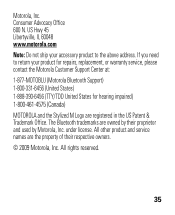Motorola H17 Support Question
Find answers below for this question about Motorola H17 - Headset - Monaural.Need a Motorola H17 manual? We have 1 online manual for this item!
Question posted by rajam on November 10th, 2013
How To Pair Motorola Bluetooth H17 Headset With Iphone
The person who posted this question about this Motorola product did not include a detailed explanation. Please use the "Request More Information" button to the right if more details would help you to answer this question.
Current Answers
Answer #1: Posted by motohelper on November 11th, 2013 3:52 PM
Hi,
Here's how to pair your Motorola H17 to your Iphone.
- On the iPhone Home screen, tap Settings > General > Bluetooth
- Make sure Bluetooth is turned on (swipe to turn on)
- Put the Bluetooth device in pairing mode. Turn on your headset by opening the boom. This is the on position. You will hear "ready to pair" This means that the H17 is in discoverable mode.
- When in pairing mode, the iPhone device should discover it. The name will appear under Devices. If asked for a bluetooth passkey enter 0000.
- Look for the device you want to pair with from the device list that appears
- Tap the Device to turn it on. It will say connected when complete
Hope this helps.
https://forums.motorola.com/pages/home
Related Motorola H17 Manual Pages
Similar Questions
How Do I Sync My Motorola Bluetooth H17 Headset With My Iphone
(Posted by bcopep 10 years ago)
How To Pair Motorola H17 Bluetooth Headset
(Posted by jcmamramos85 10 years ago)
How To Connect Motorola Bluetooth H17 To Iphone
(Posted by Helkry10 10 years ago)
Pairing Motorola H605 Headset To Iphone 4
How do I pair Motorola H605 headset to iphone 4
How do I pair Motorola H605 headset to iphone 4
(Posted by bjntrprz 12 years ago)