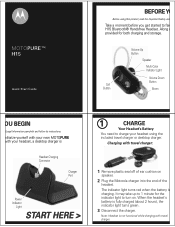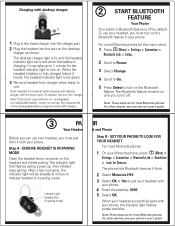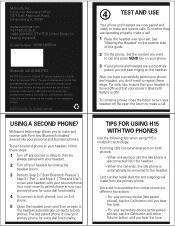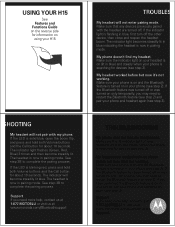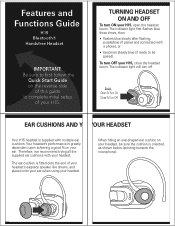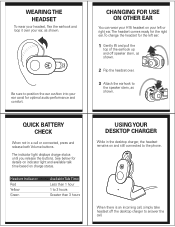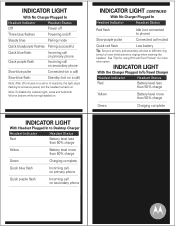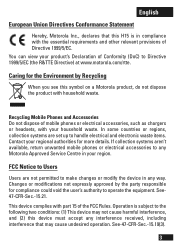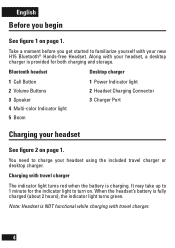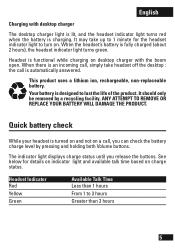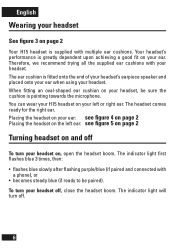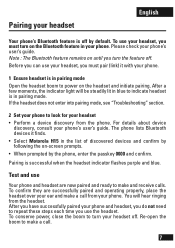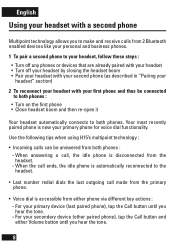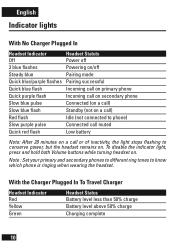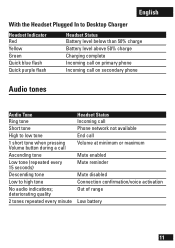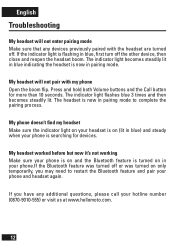Motorola H15 Support Question
Find answers below for this question about Motorola H15.Need a Motorola H15 manual? We have 2 online manuals for this item!
Question posted by detroitspencer48705 on October 11th, 2014
Motorola H 15
Current Answers
Answer #1: Posted by MotoAgents on October 13th, 2014 6:45 AM
In this case try by pressing and holding the Call button while turning on the device then try to plug it again and see if it indicates any light.
If this does not work please contact us so we can check your options.
Regards!
Marge
Motorola Mobility
MotoAgents