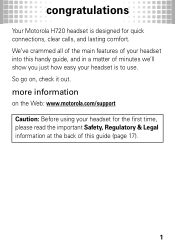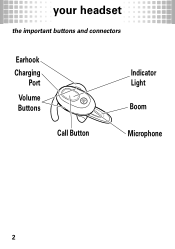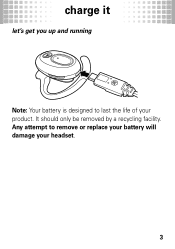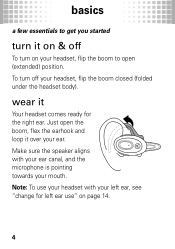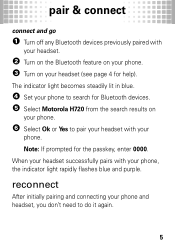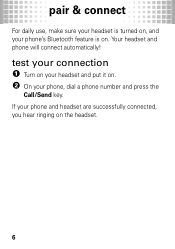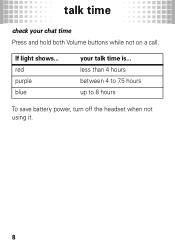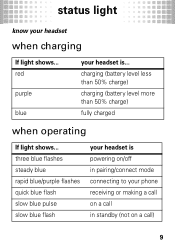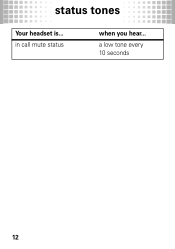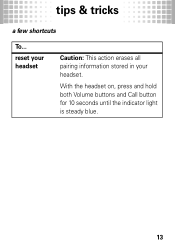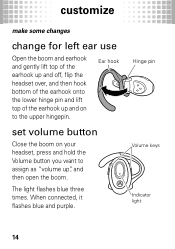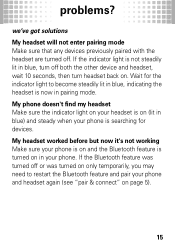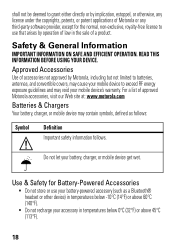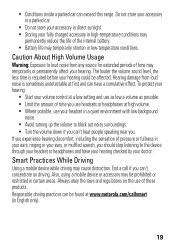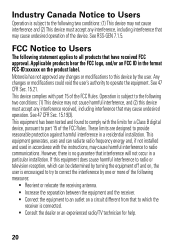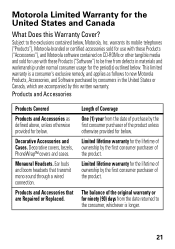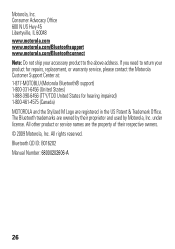Motorola H720 Support Question
Find answers below for this question about Motorola H720.Need a Motorola H720 manual? We have 1 online manual for this item!
Question posted by owrryxikiti on November 15th, 2013
Motorola H720 89382n Bluetooth Headset Blue Light Will Not Turn Off
The person who posted this question about this Motorola product did not include a detailed explanation. Please use the "Request More Information" button to the right if more details would help you to answer this question.
Current Answers
Related Motorola H720 Manual Pages
Similar Questions
Motorola Silver Ii Bluetooth Headset Will Not Turn On/no Blue Light Indicator
(Posted by Anonymous-173068 1 year ago)
Why Wont My Motorola Bluetooth Headset Charge
my Motorola Bluetooth headset wont charge. it keeps blinking red. what is wrong?
my Motorola Bluetooth headset wont charge. it keeps blinking red. what is wrong?
(Posted by kimekorenee 8 years ago)
Motorola Command One Bluetoohe Headset Blue Light Won't Turn Off
(Posted by Smithelin 10 years ago)
After Charging Now The Blue Light Stays On & My Phone Does Not Recognize It
(Posted by reginaventura 10 years ago)