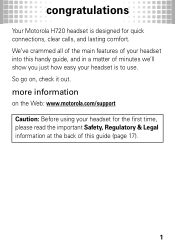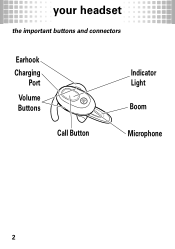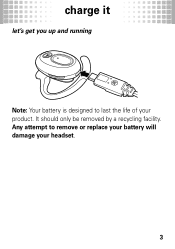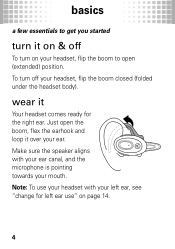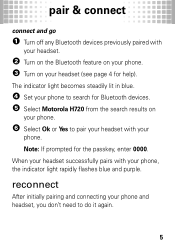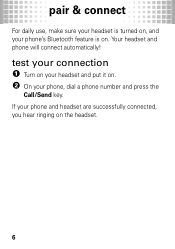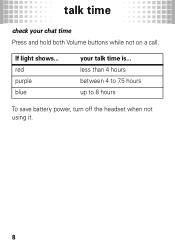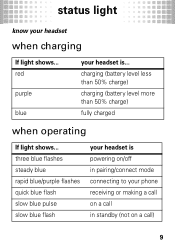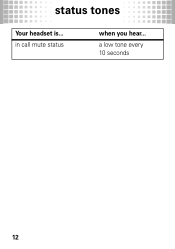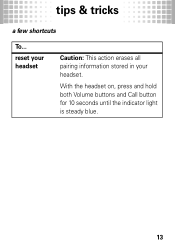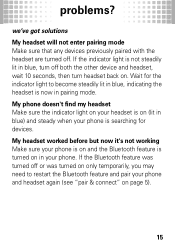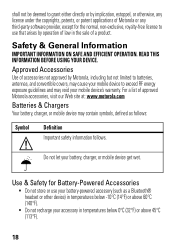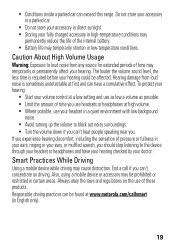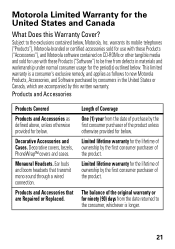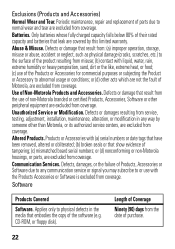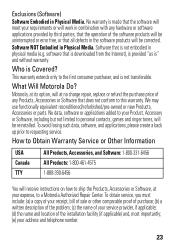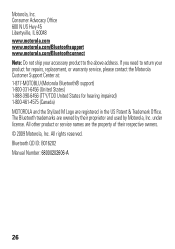Motorola H720 Support Question
Find answers below for this question about Motorola H720.Need a Motorola H720 manual? We have 1 online manual for this item!
Question posted by kimekorenee on June 2nd, 2015
Why Wont My Motorola Bluetooth Headset Charge
my Motorola Bluetooth headset wont charge. it keeps blinking red. what is wrong?
Current Answers
Answer #1: Posted by TechSupport101 on June 2nd, 2015 9:28 PM
If your Bluetooth® headset will not accept a charge, the battery may need to be replaced or there may be a loose connection. Try the following steps to troubleshoot this issue:
- Make sure to use the supplied USB cable. The headset may not charge if another USB cable is used.
- Verify that the USB cable is firmly connected to both the headset jack and the USB port on the computer.
- Make sure that the USB cable is connected directly to the USB port on the computer and not through a USB hub. Charging will not be completed with an indirect connection.
- If possible, try plugging the USB cable into a different USB port in the computer.
- Make sure that the power for the computer is turned on.
- Verify that the computer is not in standby or hibernation mode. Charging will not be completed if the computer is set to these modes.
- If the headset is not used for a long time, the headset indicator may not light up when you connect the USB cable. Do not disconnect the USB cable. Wait a few minutes to see if the red indicator will light up.
- If the battery is not used for a long time, the battery may be completed depleted. The battery should improve after receiving a couple of full charges.
- The battery may need to be replaced if the life of the battery drops to half the normal length.
- Make sure that the area where the unit is being charged is within the ambient temperature range of 32-degrees to 104-degrees Fahrenheit. Always avoid exposure to temperature extremes.
If the issue is still unresolved, service may be required.
Related Motorola H720 Manual Pages
Similar Questions
My Bluetooth Headset Will Not Stop Blinking Red
(Posted by wripcque 9 years ago)
Motorola Bluetooth H720 Blinking Red Light When Charging
(Posted by mwhinis 10 years ago)
Charge Light Blinking Red And Won't Connect To Phone
(Posted by 22jschera 10 years ago)
H 720 Blinks Blue And Wont Turn On When On Charger It Blinks Red And Wont Charge
my h720 blinks blue and wont turn on and when it is on the charger it blinks red and wont keep a cha...
my h720 blinks blue and wont turn on and when it is on the charger it blinks red and wont keep a cha...
(Posted by jeremyoliver1932 11 years ago)