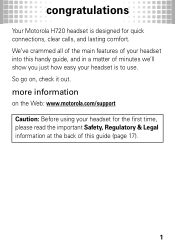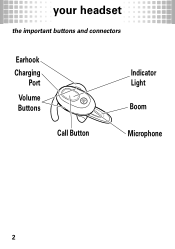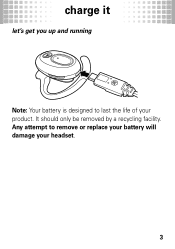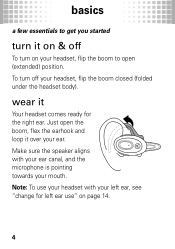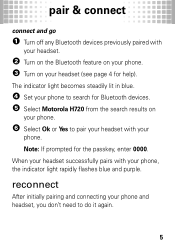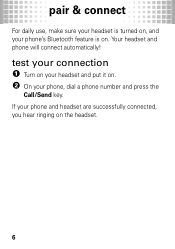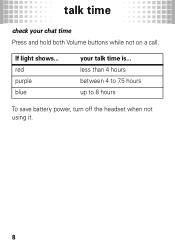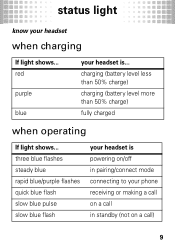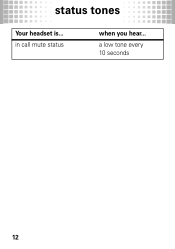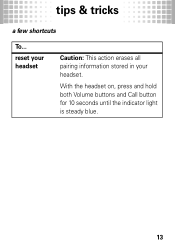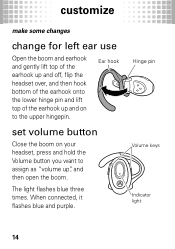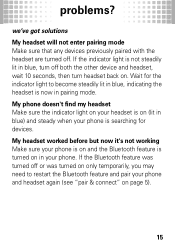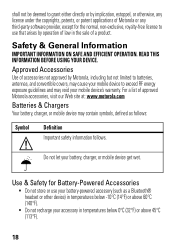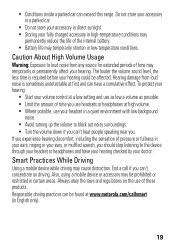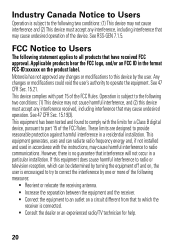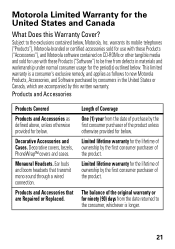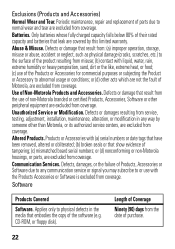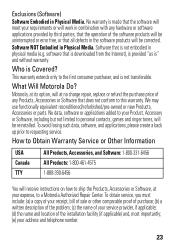Motorola H720 Support Question
Find answers below for this question about Motorola H720.Need a Motorola H720 manual? We have 1 online manual for this item!
Question posted by jeremyoliver1932 on July 11th, 2012
H 720 Blinks Blue And Wont Turn On When On Charger It Blinks Red And Wont Charge
my h720 blinks blue and wont turn on and when it is on the charger it blinks red and wont keep a charge. how do i fix this and what is wrong?
Current Answers
Related Motorola H720 Manual Pages
Similar Questions
Motorola Motorokr S305 Blinks Red While Charging Does Not Turn On
(Posted by Rayrtino 9 years ago)
Motorola Bluetooth H720 Blinking Red Light When Charging
(Posted by mwhinis 10 years ago)
When I Plug In My Motorola Elite Flip The Little Light Blinks Red Never Charges
plugged in to charge light blinks red and never charges
plugged in to charge light blinks red and never charges
(Posted by cwmusic51 10 years ago)