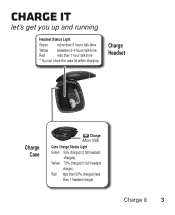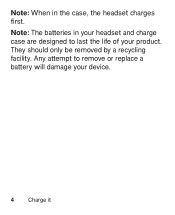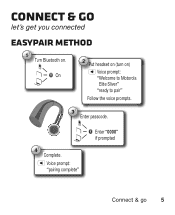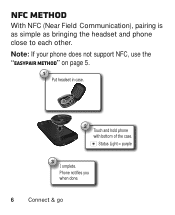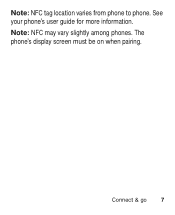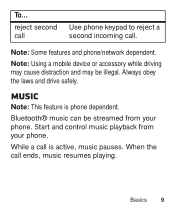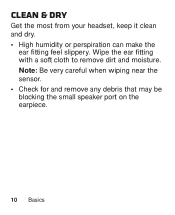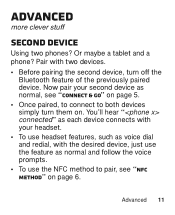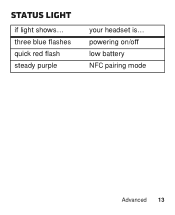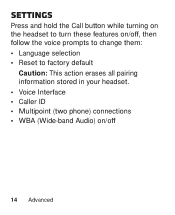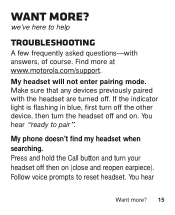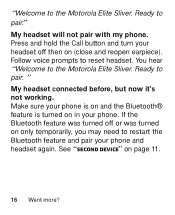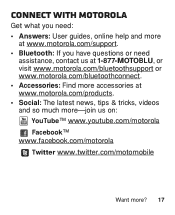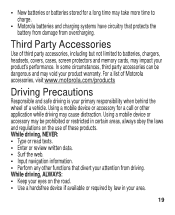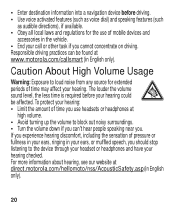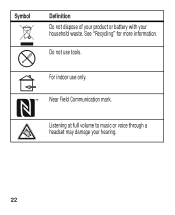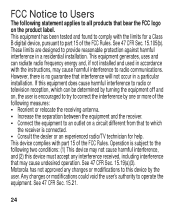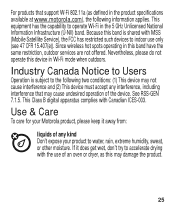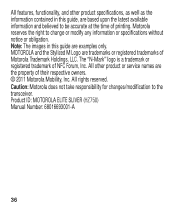Motorola ELITE SLIVER Support Question
Find answers below for this question about Motorola ELITE SLIVER.Need a Motorola ELITE SLIVER manual? We have 1 online manual for this item!
Question posted by amberrakesh on September 25th, 2014
How Do I Pair My Second Device With The Bluetooth ?
The person who posted this question about this Motorola product did not include a detailed explanation. Please use the "Request More Information" button to the right if more details would help you to answer this question.
Current Answers
Answer #1: Posted by TheWiz on September 25th, 2014 7:42 AM
Follow the instructions at the bottom of this page to pair a second device with the headset.
Related Motorola ELITE SLIVER Manual Pages
Similar Questions
How To Pair Motorola Bluetooth Headset S305
(Posted by majsu 10 years ago)
How To Configure Motorola Elite Sliver Bluetooth Headset Noise Reduction
(Posted by mmpr 10 years ago)
How To Pair Motorola Bluetooth H17 Headset With Iphone
(Posted by rajam 10 years ago)
How To Put In Pairing Mode Motorola Elite Sliver Bluetooth Headset
(Posted by mcshMrzu 10 years ago)
How Do You Pair A Bluetooth Motorola Elite Silver Device To A Blackberry Bold
(Posted by johvagboy 10 years ago)