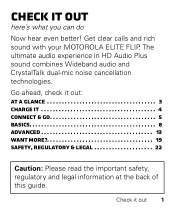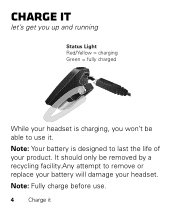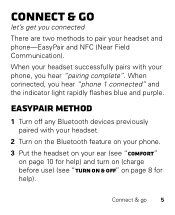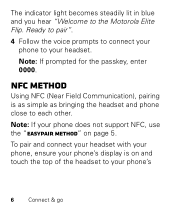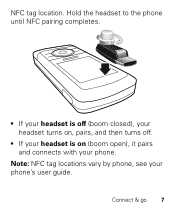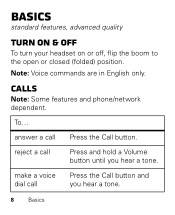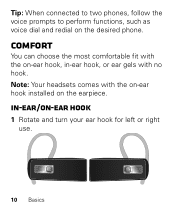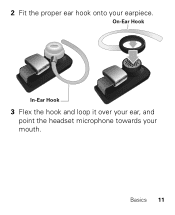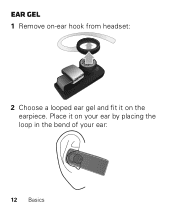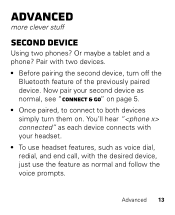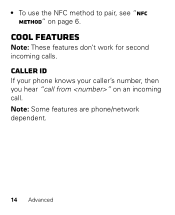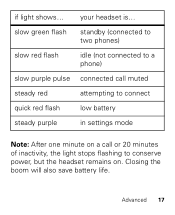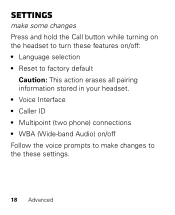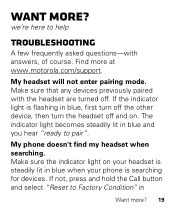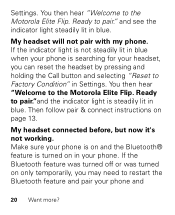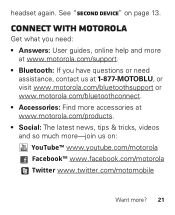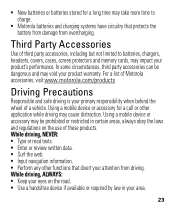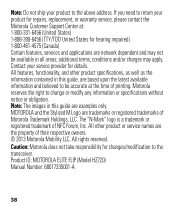Motorola ELITE FLIP Support Question
Find answers below for this question about Motorola ELITE FLIP.Need a Motorola ELITE FLIP manual? We have 1 online manual for this item!
Question posted by Anonymous-111319 on May 14th, 2013
How To Unpair A Lost Phone?
Current Answers
Answer #1: Posted by motohelper on June 12th, 2013 11:17 AM
You can reset the headset back to it's factory settings. This action erases all pairing information stored in your headset.
Press and hold the Call button while turning on the headset to turn this features on/off:
• Reset to factory default
Just follow the voice prompt.
https://motorola-global-portal.custhelp.com/app/answers/detail/a_id/88931
Hope this helps.
https://forums.motorola.com/pages/home
Related Motorola ELITE FLIP Manual Pages
Similar Questions
My Elite BLUETOOTH echoes on people's cell phone but I don't hear an echo. Can this be fixed
My buetooth did the pairing fine but the red call button doesn't seem to be working.
i have a blackberry flip phone and i am trying to use this headset to connect to my cell phone