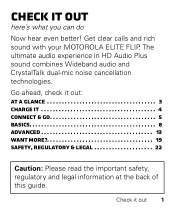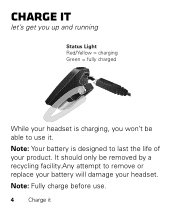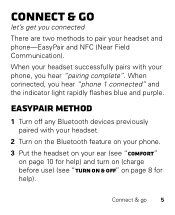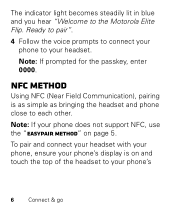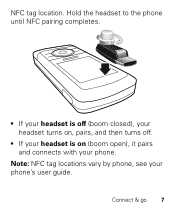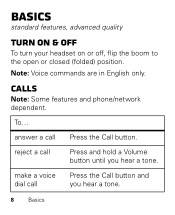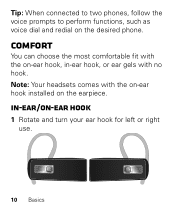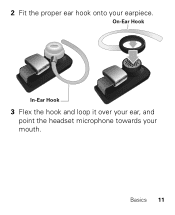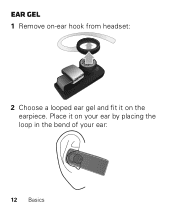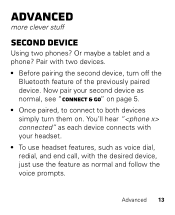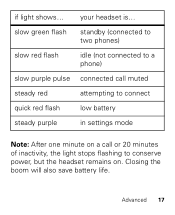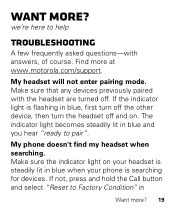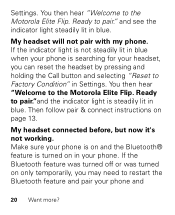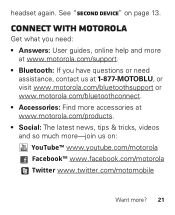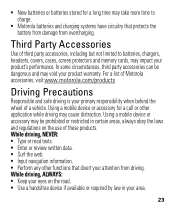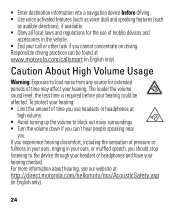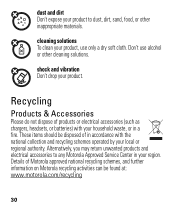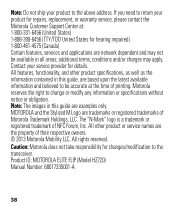Motorola ELITE FLIP Support Question
Find answers below for this question about Motorola ELITE FLIP.Need a Motorola ELITE FLIP manual? We have 1 online manual for this item!
Question posted by dbbsklly on November 17th, 2013
Motorola Elite Flip Bluetooth Headset
Current Answers
Answer #1: Posted by motohelper on November 18th, 2013 12:59 AM
Motorola offers a standard one year warranty on some of it's phones and accessories barring liquid damage from the date of purchase. Please contact Motorola Customer Service for a replacement if you have the device less than a year.
Link : https://motorola-global-portal.custhelp.com/app/mcp/service/
Hope this helps!
https://forums.motorola.com/pages/home
Related Motorola ELITE FLIP Manual Pages
Similar Questions
manual
plugged in to charge light blinks red and never charges