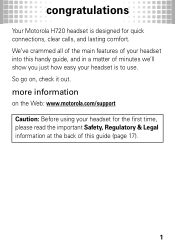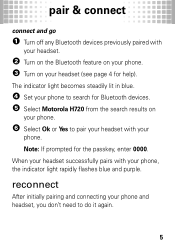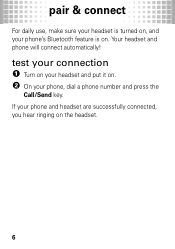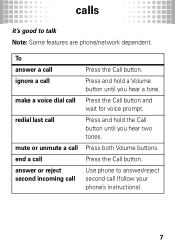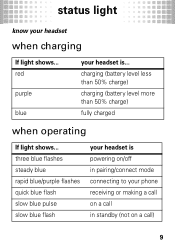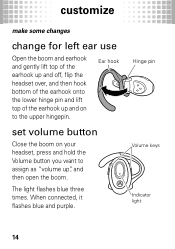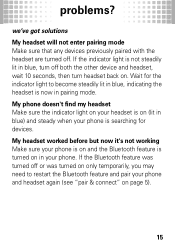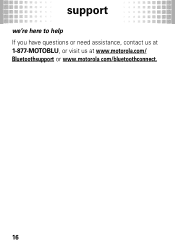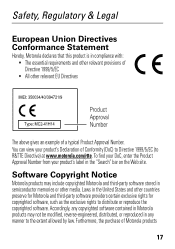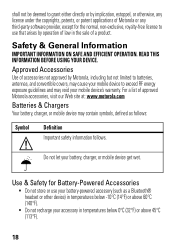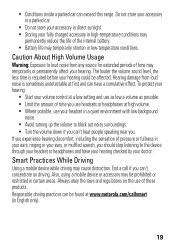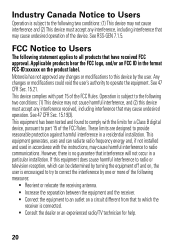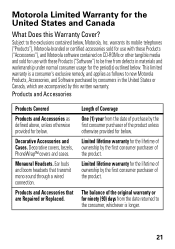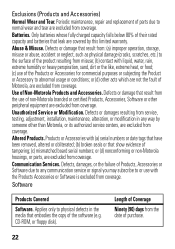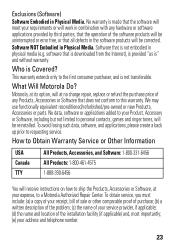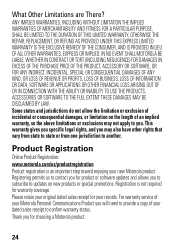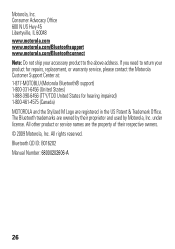Motorola H720 Support Question
Find answers below for this question about Motorola H720.Need a Motorola H720 manual? We have 1 online manual for this item!
Question posted by skpcot on June 16th, 2014
My Motorola Bluetooth H720 Will Not Stay Connected To Phone
The person who posted this question about this Motorola product did not include a detailed explanation. Please use the "Request More Information" button to the right if more details would help you to answer this question.
Current Answers
Answer #1: Posted by techygirl on June 16th, 2014 8:38 PM
You need to put the head set into pairing mode. To do this turn the headset off. Flip the microphone closed. Once it is off hold the power button down for about 10 seconds, until the headset starts blinking 2 different colors I believe this model is red and blue. Then flip the microphone out. Then hit search on the iphone bluetooth and you should be able to see it and pair to it using code 0000.
This will let you connect to phone.
Thanks
Techy Girl
Related Motorola H720 Manual Pages
Similar Questions
Htc Phone Is Paired With Bluetooth H720 But Will Not Connect
(Posted by MamaLmini3m 10 years ago)
My Bluetooth H720 Will Not Take A Charge My Phone Has Same Charger It Works.
(Posted by ded195348 12 years ago)
Connecting My Bluetooth To My Cell Phone
How do I connect my motorola h390 to my cell phone. i don't have the manuel.
How do I connect my motorola h390 to my cell phone. i don't have the manuel.
(Posted by patriciaparker381 13 years ago)