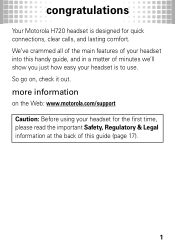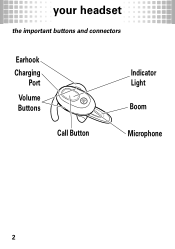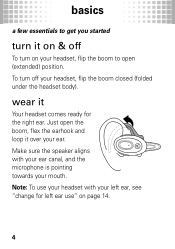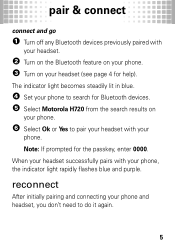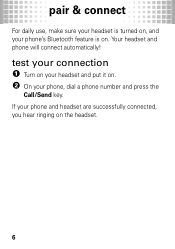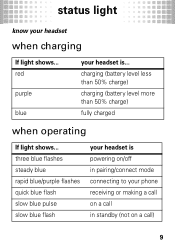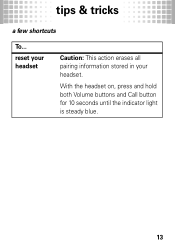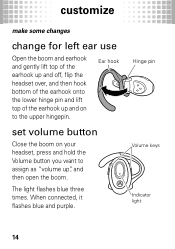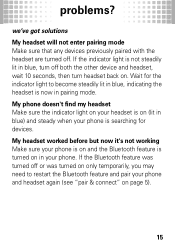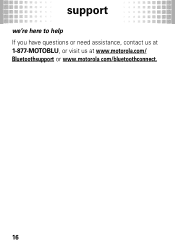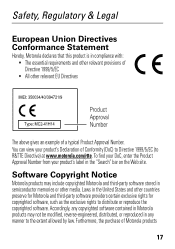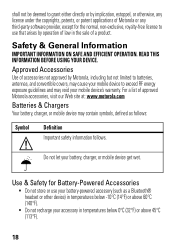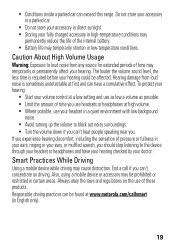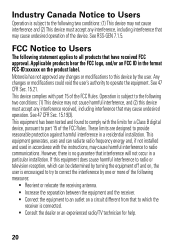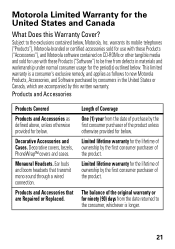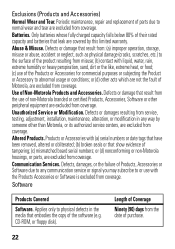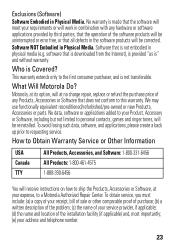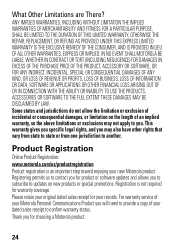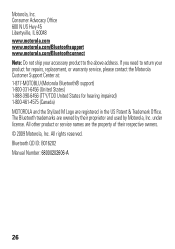Motorola H720 Support Question
Find answers below for this question about Motorola H720.Need a Motorola H720 manual? We have 1 online manual for this item!
Question posted by pletnevdSuej on February 20th, 2014
Motorola Bluetooth H720 Will Not Pair Work
Current Answers
Answer #1: Posted by motohelper on February 20th, 2014 9:19 AM
Try to reset your headset back to factory settings then trying pairing it again with your device. To Restore to Factory Settings - with your headset on, press and hold both Volume buttons andCall button for 10 seconds until the indicator light is steady blue.
You can follow the pairing instructions below.
- Turn on the Bluetooth feature of your phone. (You may need to contact the manual or manufacturer of your phone.)
- Place the headset on your ear.
- Turn on your headset by opening the boom. This is the on position. (The indicator light becomes steadily lit in blue.)
- Select Motorola H720 from the search results on your phone.
- Select Ok or Yes to pair your headset with your phone.
- If prompted for the passkey, enter 0000. (When your headset successfully pairs with your phone, the indicator light rapidly flashes blue and purple.)
https://forums.motorola.com/pages/home