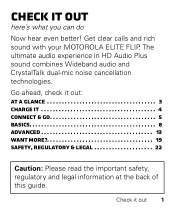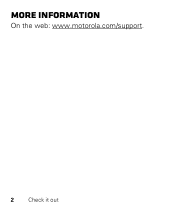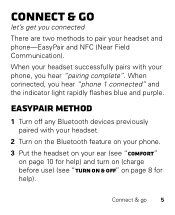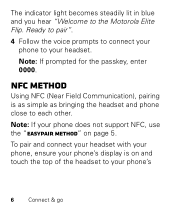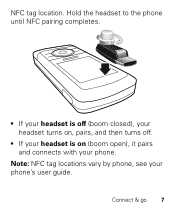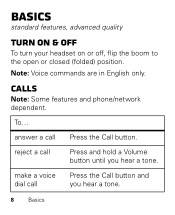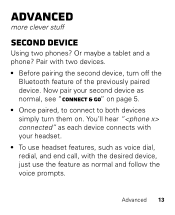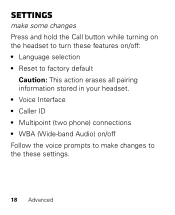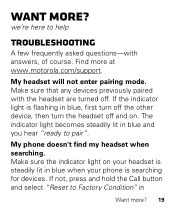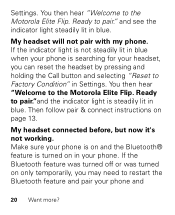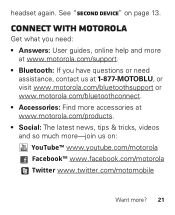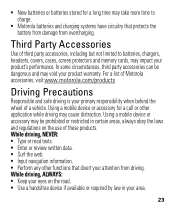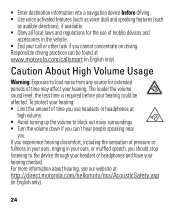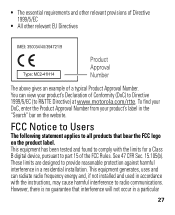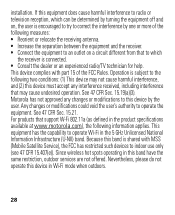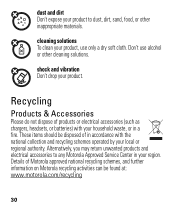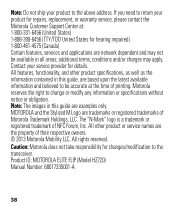Motorola ELITE FLIP Support Question
Find answers below for this question about Motorola ELITE FLIP.Need a Motorola ELITE FLIP manual? We have 1 online manual for this item!
Question posted by brymelcryan on June 5th, 2014
Motorola Elite Flip Will Not Reset Or Pair
The person who posted this question about this Motorola product did not include a detailed explanation. Please use the "Request More Information" button to the right if more details would help you to answer this question.
Current Answers
Related Motorola ELITE FLIP Manual Pages
Similar Questions
My Motorola Elite Flip Won't Charge When I Plug It In. What Can Be Wrong With It
(Posted by jeanette86916 3 years ago)
How To Reset Pairing Mode Motorola H375 Bluetooth
(Posted by WMR12tj 10 years ago)
How To Turn Motorola Elite Flip Into Pairing Mode
(Posted by msauPerl 10 years ago)
Motorola Elite Flip Bluetooth Headset
My buetooth did the pairing fine but the red call button doesn't seem to be working.
My buetooth did the pairing fine but the red call button doesn't seem to be working.
(Posted by dbbsklly 10 years ago)