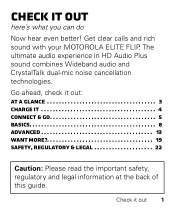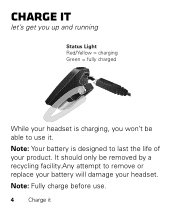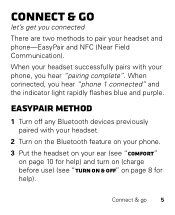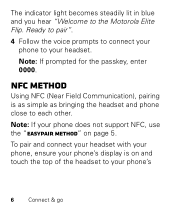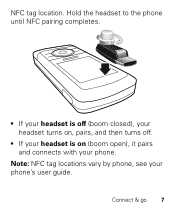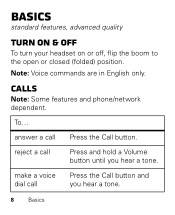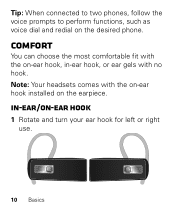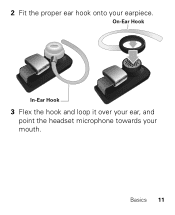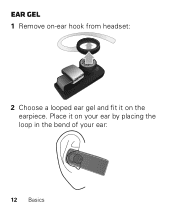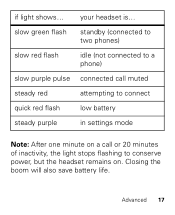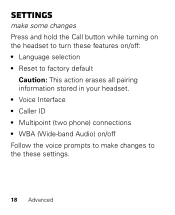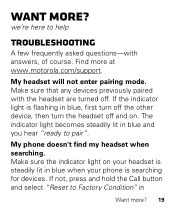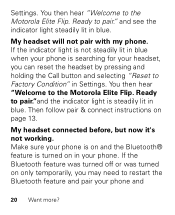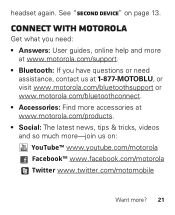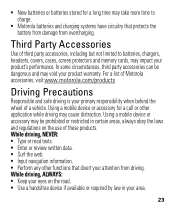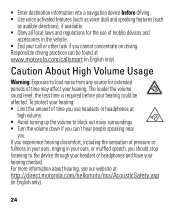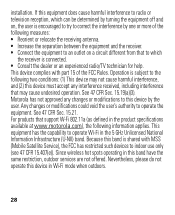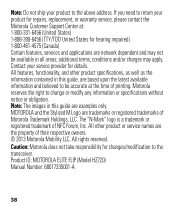Motorola ELITE FLIP Support Question
Find answers below for this question about Motorola ELITE FLIP.Need a Motorola ELITE FLIP manual? We have 1 online manual for this item!
Question posted by willowcreek1112 on October 17th, 2012
How Do I Change The Language From Spanish To English
Current Answers
Answer #1: Posted by motohelper on June 17th, 2013 2:07 PM
*Press and hold the Call button while turning on
the headset to turn these features on/off:
• Language selection
Note: Follow the voice prompts to make changes to the this setting.
If you are using the Motospeak application here's how you can change the langauage.
While the MotoSpeak application is open, press Menu > Settings>Language selection: English or Spanish.
Hope this helps.
https://forums.motorola.com/pages/home
Related Motorola ELITE FLIP Manual Pages
Similar Questions
My buetooth did the pairing fine but the red call button doesn't seem to be working.