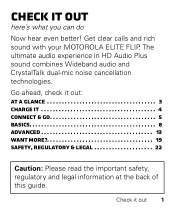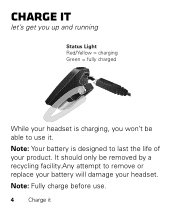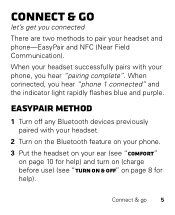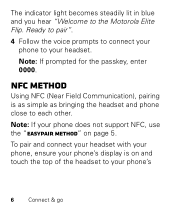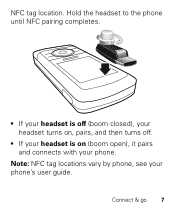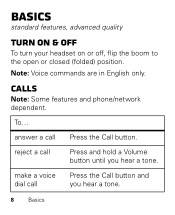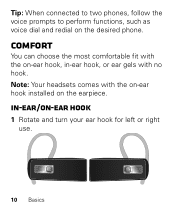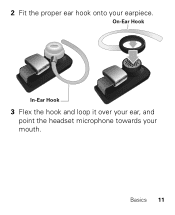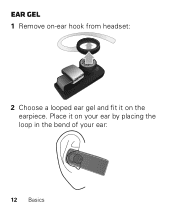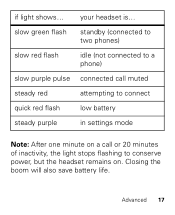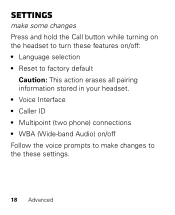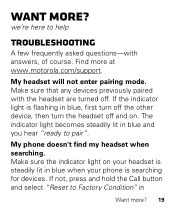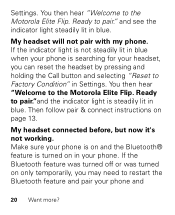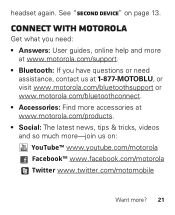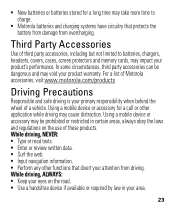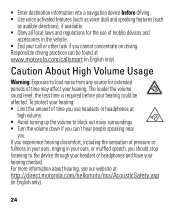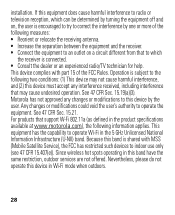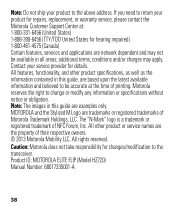Motorola ELITE FLIP Support Question
Find answers below for this question about Motorola ELITE FLIP.Need a Motorola ELITE FLIP manual? We have 1 online manual for this item!
Question posted by Rebain67 on March 17th, 2014
How Do I Change The Language On The Flip Back To English
Current Answers
Answer #2: Posted by motohelper on March 18th, 2014 9:55 AM
Press and hold the Call button while turning on the headset then will hear voice prompts the first option is Language Selection and the second is to Restore to factory default. You can choose either of the 2 options to set your headset back to English. Restoring to factory default erases all pairing information stored in your headset though. You can just pair it again with your device.
Hope this helps.
https://forums.motorola.com/pages/home
Related Motorola ELITE FLIP Manual Pages
Similar Questions
My buetooth did the pairing fine but the red call button doesn't seem to be working.
Motorola Elite Flip ... speaks to me in spanish , i need english , how do i change it