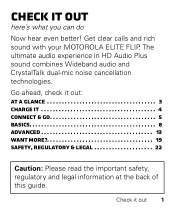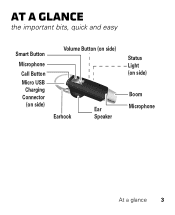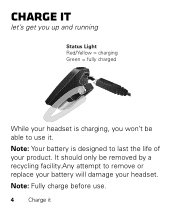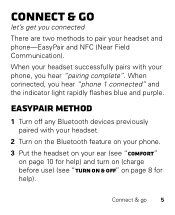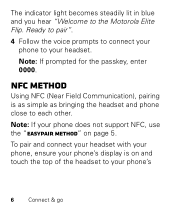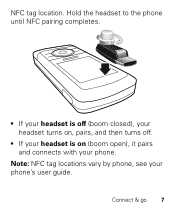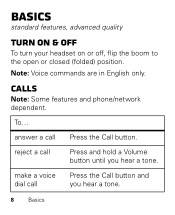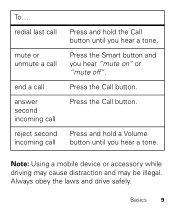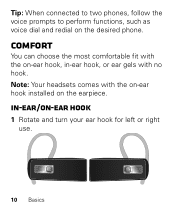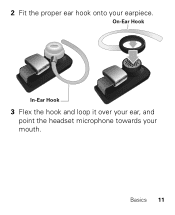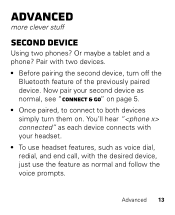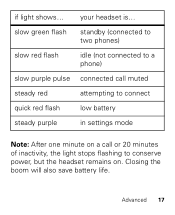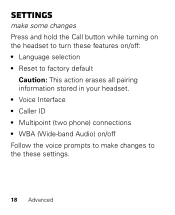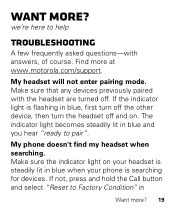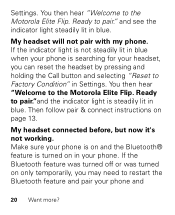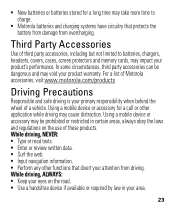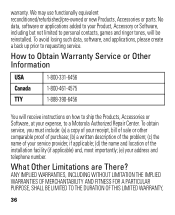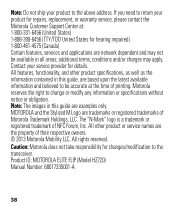Motorola ELITE FLIP Support Question
Find answers below for this question about Motorola ELITE FLIP.Need a Motorola ELITE FLIP manual? We have 1 online manual for this item!
Question posted by drjennings73 on January 5th, 2013
What Is The Function Of The Smart Button
What is the Function of the "Smart Button"?
Current Answers
Answer #1: Posted by oceanryder on January 5th, 2013 9:07 PM
The purpose of the Smart button is to make sending a text message easy. With one touch of the smart button on the headset, you can initiate a text message and simply talk aloud to dictate the message. My MotoSpeak allows you to customize the settings of the smart button function.
Saor Alba
http://www.yesscotland.net
Related Motorola ELITE FLIP Manual Pages
Similar Questions
My Motorola Bluetooth H720 Will Not Stay Connected To Phone
(Posted by skpcot 9 years ago)
Motorola Elite Flip Bluetooth Headset
My buetooth did the pairing fine but the red call button doesn't seem to be working.
My buetooth did the pairing fine but the red call button doesn't seem to be working.
(Posted by dbbsklly 10 years ago)
Where Can I Get A Replacement Button (volume) For My Elite Flip?
my volume button fell off somewhere in my travels. it's possible the glue holing it on gave out. I u...
my volume button fell off somewhere in my travels. it's possible the glue holing it on gave out. I u...
(Posted by ruffryda1961 11 years ago)
Elite Smart Button, For Some Reason Not Paired With My Galaxy 2 Any Longer.
(Posted by kevinndd 11 years ago)