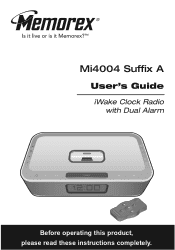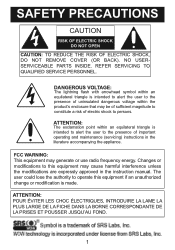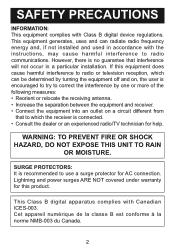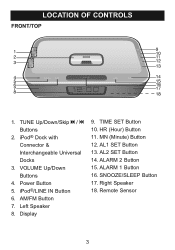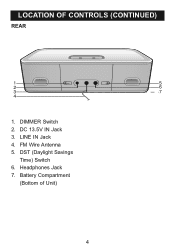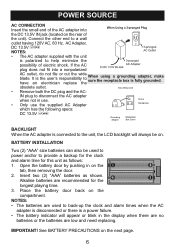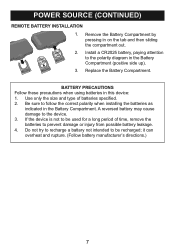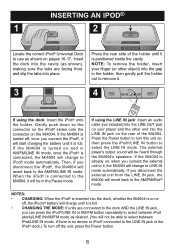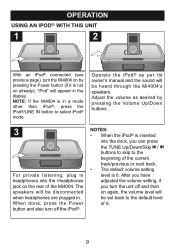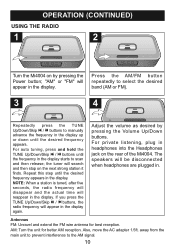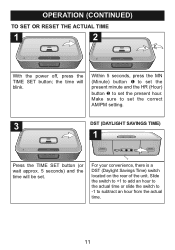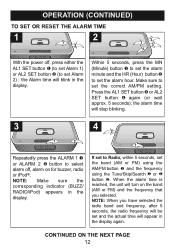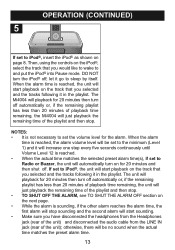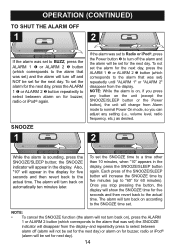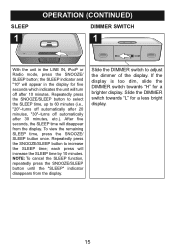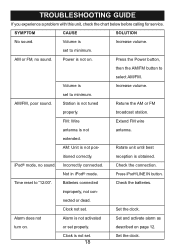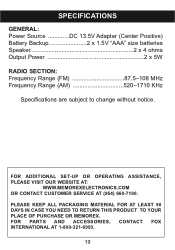Memorex MI4004BLK Support Question
Find answers below for this question about Memorex MI4004BLK.Need a Memorex MI4004BLK manual? We have 1 online manual for this item!
Question posted by katkat43 on June 20th, 2023
How To Set/change Time
Current Answers
Answer #1: Posted by SonuKumar on June 20th, 2023 9:53 AM
- Locate the "Time" or "Clock" button on the clock or remote control. It may be labeled with an icon representing a clock or have the word "Time" written on it.
- Press and hold the "Time" or "Clock" button for a few seconds until the time display starts flashing or enters the setting mode.
- Use the arrow buttons or the numeric keypad on the remote control to adjust the hours and minutes. Some models may have separate buttons for hour and minute adjustments.
- Once you've set the desired time, press the "Time" or "Clock" button again to save the changes and exit the setting mode. The time display should stop flashing, indicating that the new time has been set.
Please note that the specific steps may vary slightly depending on the model and design of your Memorex MI4004BLK clock. If you have the user manual that came with the clock, it's recommended to refer to it for detailed instructions on changing the time.
Please respond to my effort to provide you with the best possible solution by using the "Acceptable Solution" and/or the "Helpful" buttons when the answer has proven to be helpful.
Regards,
Sonu
Your search handyman for all e-support needs!!