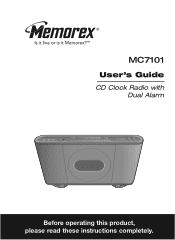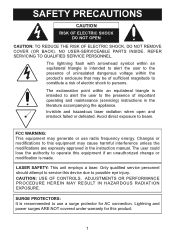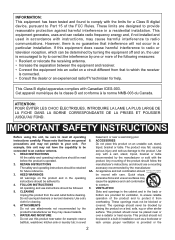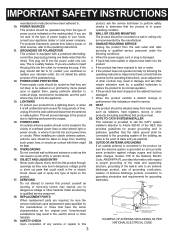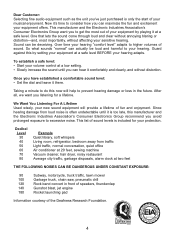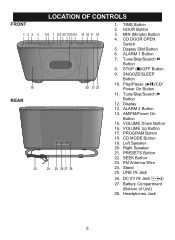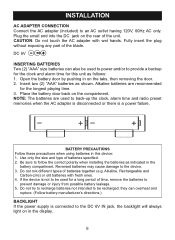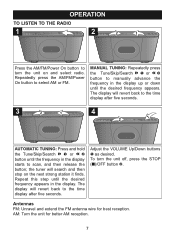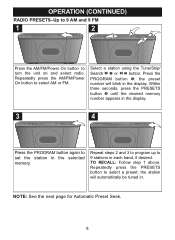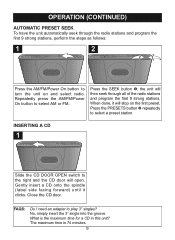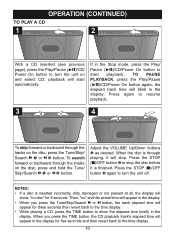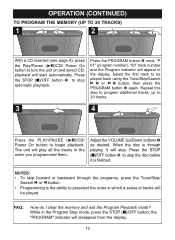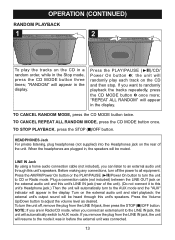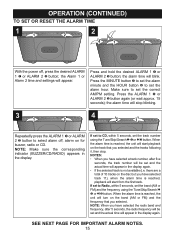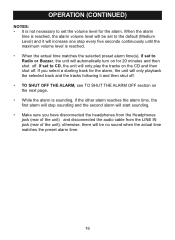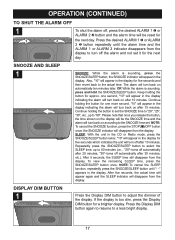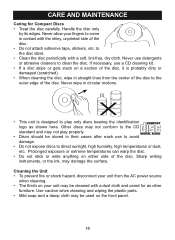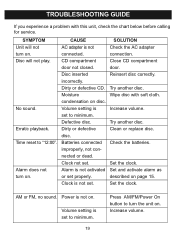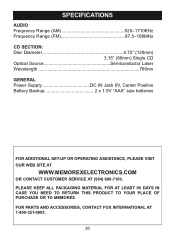Memorex MC7101 Support Question
Find answers below for this question about Memorex MC7101 - CD Clock Radio.Need a Memorex MC7101 manual? We have 1 online manual for this item!
Question posted by donharrison5 on March 13th, 2022
How To Remove Cover On Memorex Mc7101-cd Clock Radio
The person who posted this question about this Memorex product did not include a detailed explanation. Please use the "Request More Information" button to the right if more details would help you to answer this question.
Current Answers
Answer #1: Posted by Odin on March 13th, 2022 5:47 PM
See https://www.ifixit.com/Guide/Memorex+CD+Alarm+Clock+Radio+CD+Lid+Spring+Replacement/105579 [step 1].
If the issue persists or if you require further advice, you may want to consult the company: use the contact information at https://www.contacthelp.com/memorex.
If the issue persists or if you require further advice, you may want to consult the company: use the contact information at https://www.contacthelp.com/memorex.
Hope this is useful. Please don't forget to click the Accept This Answer button if you do accept it. My aim is to provide reliable helpful answers, not just a lot of them. See https://www.helpowl.com/profile/Odin.
Answer #2: Posted by SonuKumar on March 14th, 2022 7:19 AM
Please respond to my effort to provide you with the best possible solution by using the "Acceptable Solution" and/or the "Helpful" buttons when the answer has proven to be helpful.
Regards,
Sonu
Your search handyman for all e-support needs!!
Related Memorex MC7101 Manual Pages
Similar Questions
Memorex, Model No. Mc7211, Cd Alarm Clock Radio
(Posted by Badasspresley 3 years ago)
I Need A Larger Font Manual For My New Memorex Clock-radio
I need a larger font manual for my new Memorex model MC6306BKA clock-radio. The manual that came wit...
I need a larger font manual for my new Memorex model MC6306BKA clock-radio. The manual that came wit...
(Posted by LJKaldeck 6 years ago)
I Have A Memorex Clock Radio Mi4021pwht And Can't Find A Manual For It.
Your site does not list a manual for this clock radio. Does it go under another number like one manu...
Your site does not list a manual for this clock radio. Does it go under another number like one manu...
(Posted by suemarty 6 years ago)
Speakers Don
My MC7101 speakers work well with radio but when on cd mode the sound is not clear and even if I rai...
My MC7101 speakers work well with radio but when on cd mode the sound is not clear and even if I rai...
(Posted by alderran 9 years ago)
My Clock Will Not Keep The Correct Time Once It's Set, Loses About 30 Min/hr.
My MC7101 works perfectly except once the time/clock is set for the current hour and minutes, it con...
My MC7101 works perfectly except once the time/clock is set for the current hour and minutes, it con...
(Posted by czitzloff 12 years ago)